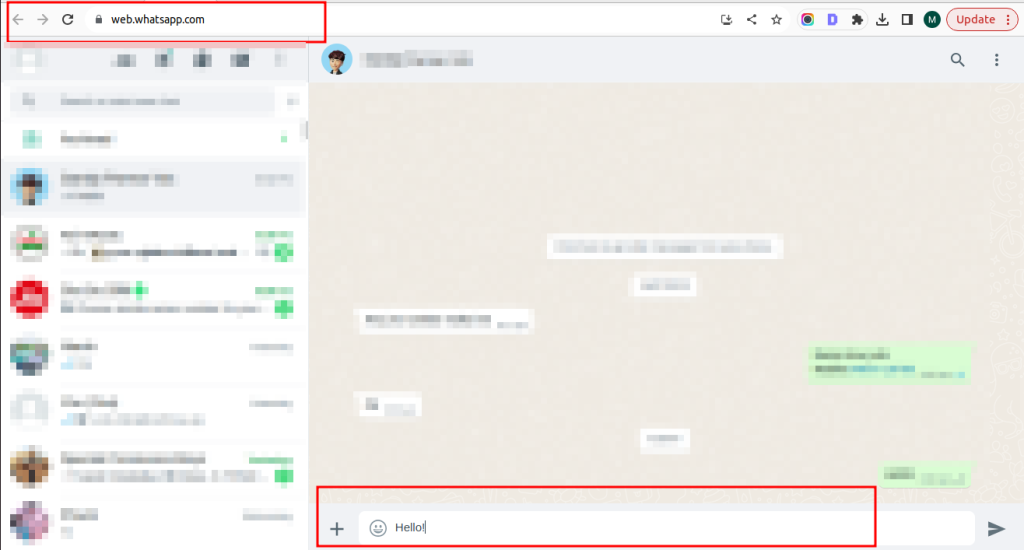The Magento 2 WhatsApp Contact extension allows consumers to contact and interact with the shop administrator over WhatsApp.This may be done rapidly with a single tap on the
WhatsApp button, which is featured on numerous pages of the shop. This module will assist customers in contacting the administrator in an efficient and faster way. Customers may quickly quote the product and receive a response using a smart communication channel such as WhatsApp.
Table of Content
Features
- The WhatsApp sharing option can be enabled or disabled by the admin.
- The visibility of the buttons present on various pages can be managed individually by the administrator.
- The title of the WhatsApp sharing buttons can be customized by the admin.
- Customized messages can be configured by the admin.
- Customers may simply communicate order data with admin to expedite order processing.
Steps:
- How to Install
- How to Configure
- Front-End
How to Install
- Download the zip file
- Extract and put it into /app/code/
- Open Cli in the Magento directory and follow the below commands:
- php bin/magento setup:upgrade
- php bin/magento setup:di:compile
- php bin/magento setup:static-content:deploy
- php bin/magento cache:clean
- php bin/magento cache:flush
How to Configure
- Enable Whatsapp Chat : The administrator has the ability to enable or stop WhatsApp Chat.
- Whatsapp Number : Enter the recipient s WhatsApp number along with the country code.
- Message : Complete the message that has to be sent.
- Whatsapp Contact Image : Choose the picture you like to see on the front end.(Every page will have the image displayed.)
- Whatsapp contact Image Position : Decide on the location where you want the picture to appear.similar to.. bottom left, bottom right, bottom middle, top left,top right, top middle, and left middle.
- Relative Position : Adjust the image s location that is shown on the screen.
- Maxwidth : Adapt the width (or image size) to your desire.
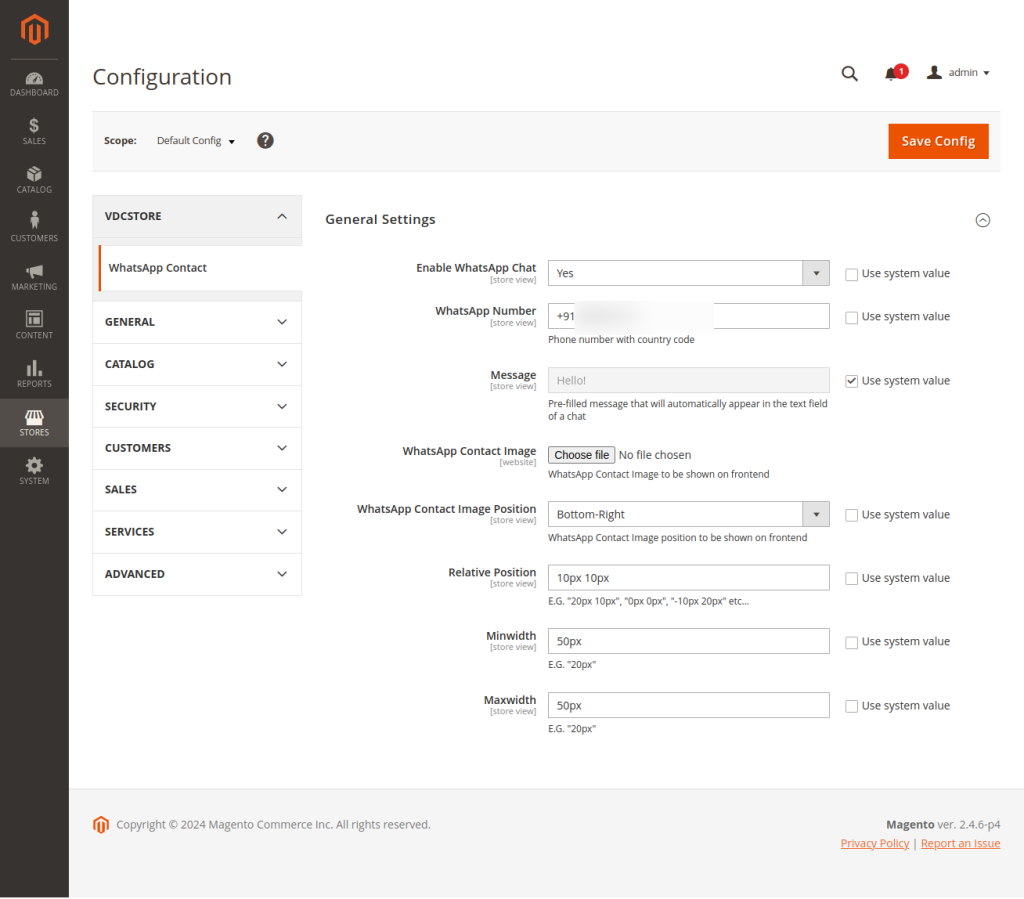
Front-End :
- As displayed in the picture, the whatsapp icon will show on all the pages of the website.
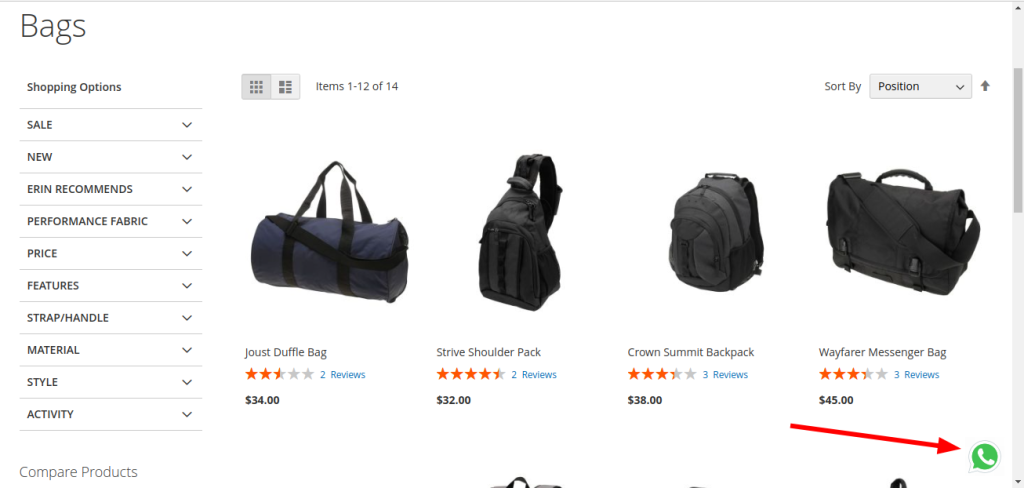
- You may see the customized number with the message you ve previously input after clicking on the Whatsapp image as indicated in the image and scanning the QR code with the Whatsapp web scanner.
- Your message will be delivered to the specified number once you hit Send.