SMS (Short Message Service) notifications are concise text messages that businesses and organizations use to keep people informed about updates, news, emergencies, and more.Their brevity ensures that messages grab attention quickly, leading to better engagement.Additionally, SMS notifications foster a personal connection between senders and recipients. An SMS Notification extension can enhance this capability for businesses and organizations.
Table of Content
Features
- Automatic SMS notifications for store shoppers.
- SMS alerts for account registration
- Notifications for new orders and billing documents.
- Customizable SMS content.
- Phone number verification using OTP codes.
- Integration with top SMS service providers like Twilio.
Steps:
- Extension Installation Guide
- Configuration
- Frontend
- Extension Installation
- Download the zip file
- Extract and put it into /app/code/
- Open Cli in the Magento directory and follow the below commands:
- php bin/magento setup:upgrade
- php bin/magento setup:di:compile
- php bin/magento setup:static-content:deploy
- php bin/magento cache:clean
- php bin/magento cache:flush
- Twilio Installment
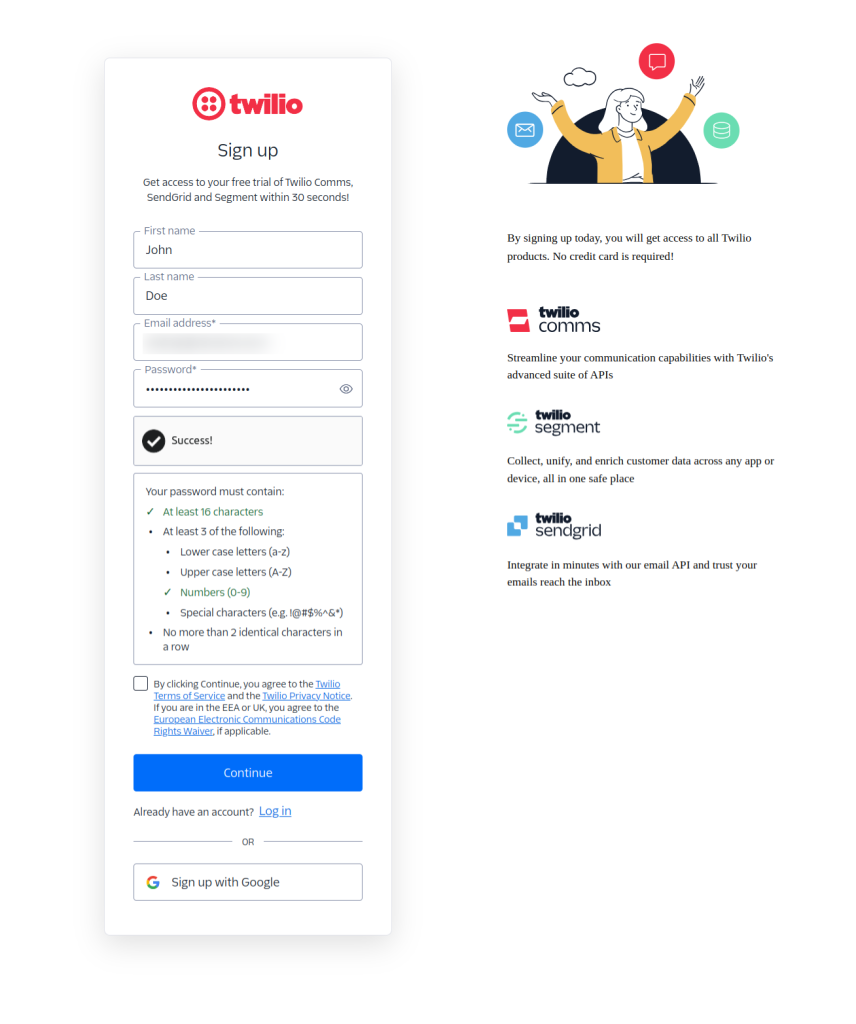
- Go to the Website https://www.twilio.com/en-us and Sign up
- First Name
- Last Name
- Email Address
- Password
- Read the privacy policy and confirm and click on ‘Continue to proceed.
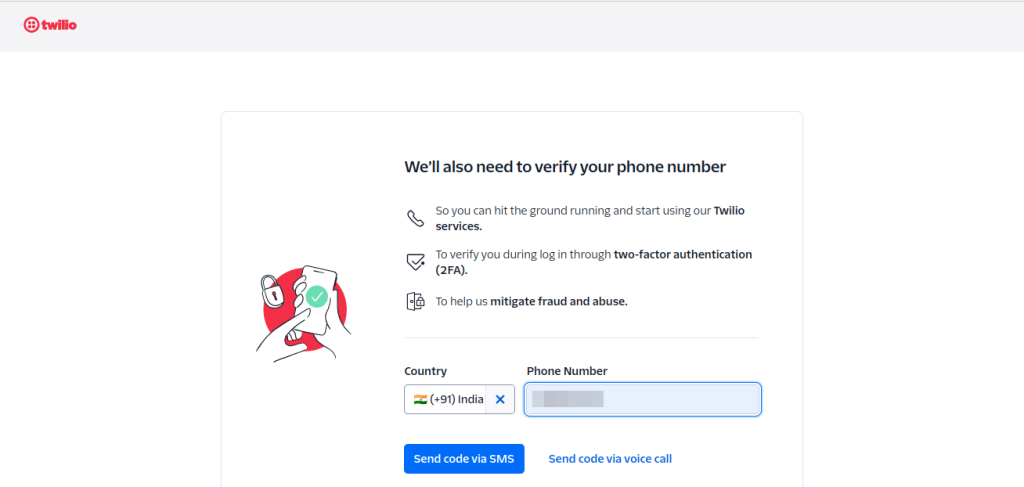
- To verify your number, please enter your country code (e.g., for India, enter +91) followed by your phone number. You can receive the verification code in one of two ways:
- Send OTP via SMS or OR Send OTP via voice call. You will receive OTP on the given phone number.
- Enter OTP and verify your number
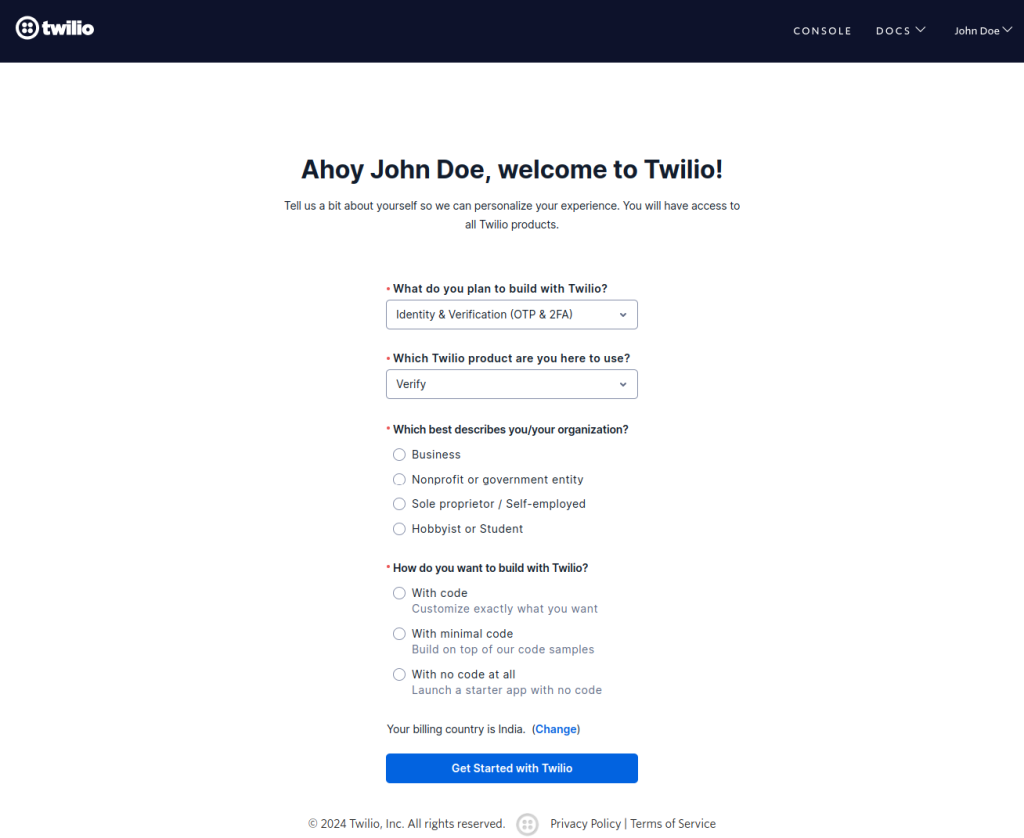
- Enter all necessary details about yourself for a personalized experience.
- Select the reason for ‘What do you plan to build with Twilio?’
- Select ‘Which Twilio product are you here to use?’
- Select ‘Which best describes you/your organization?’
- Select How do you want to build with Twilio?’ and then click on ‘Get Started with Twilio to continue
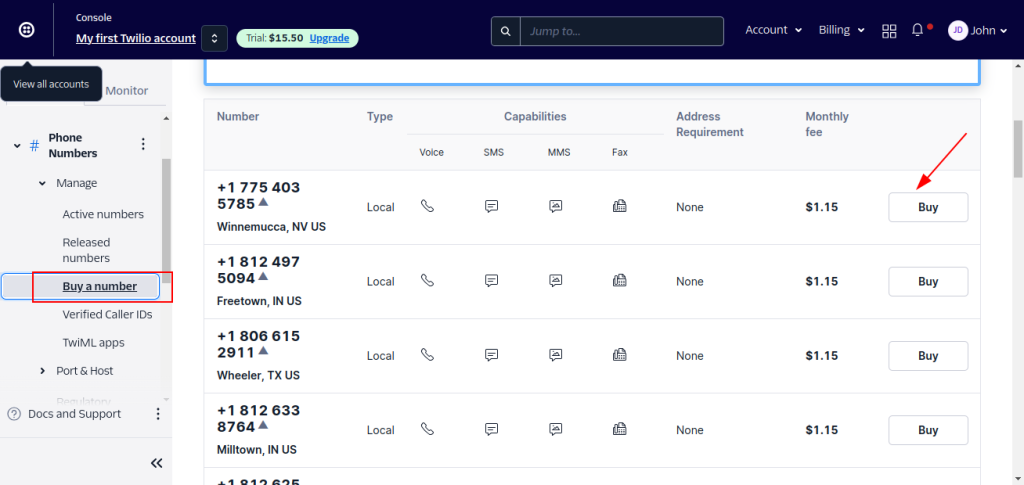
- Go to Twilio Dashboard > Phone Numbers > Manage> Buy a Number
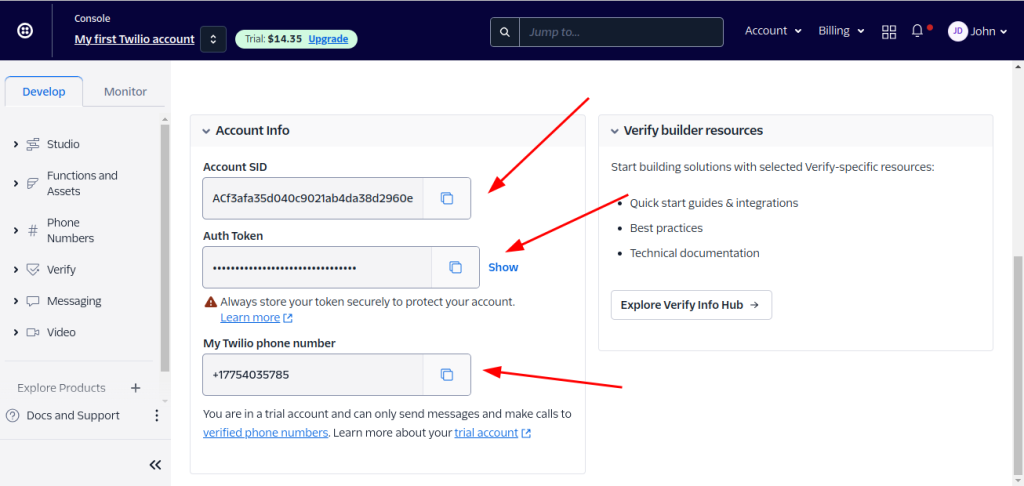
- Navigate to Settings > General in your Twilio dashboard.
- Copy the Account SID and Auth Token for use in your Magento backend configuration.
- Configuration
- STEP 1
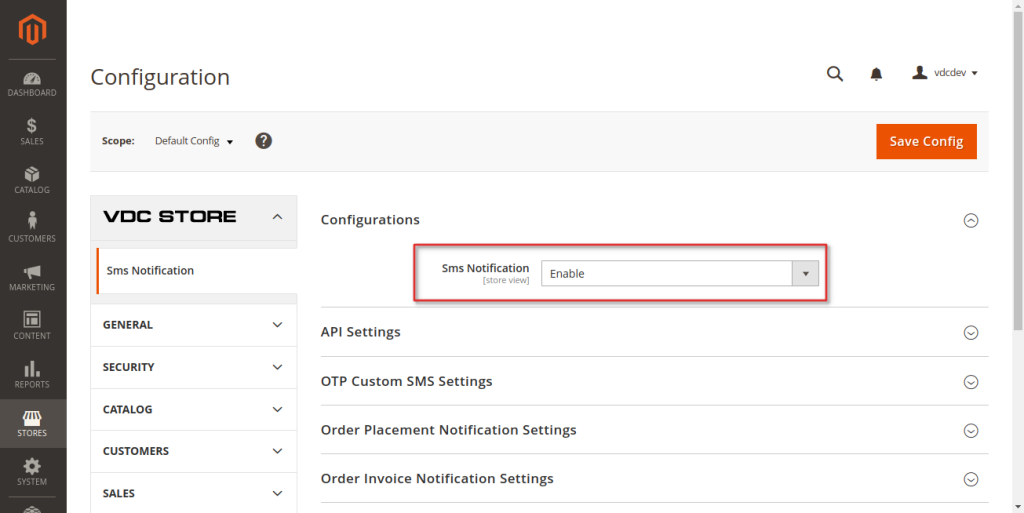
- Go to Admin > Stores > Configuration > VDC STORE > SMS Notification SMS Notification:‘Enable SMS notification to begin; if you choose Disable then you won t be able to configure.
- STEP 2
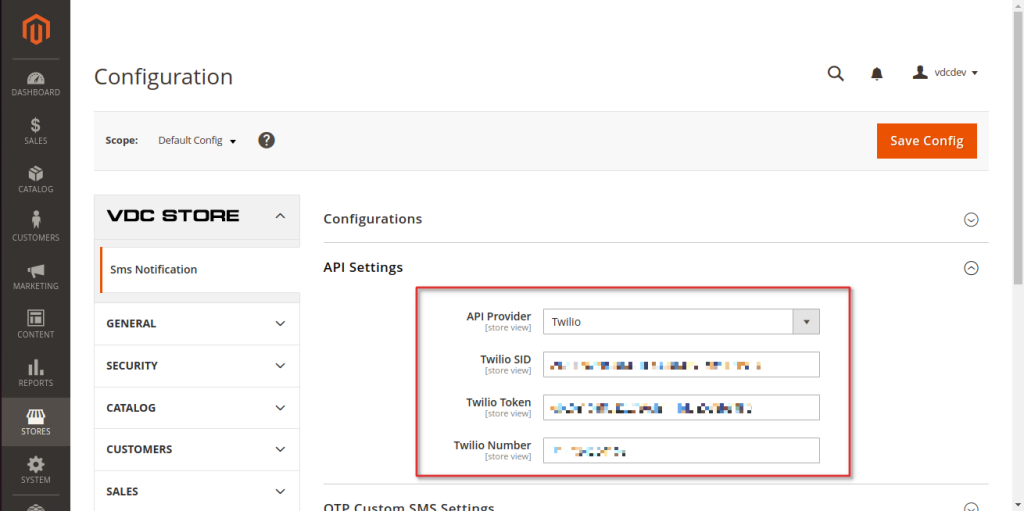
- Move forward with API Settings
- API Provider: Choose an SMS gateway API provider from Twilio.
- Twilio SID: Enter the Sender ID obtained during registration with the SMS gateway.
- Twilio Token: Input your Twilio Token.
- Twilio Number: Enter your Twilio Number which you’ve generated from Twilio.
- STEP 3
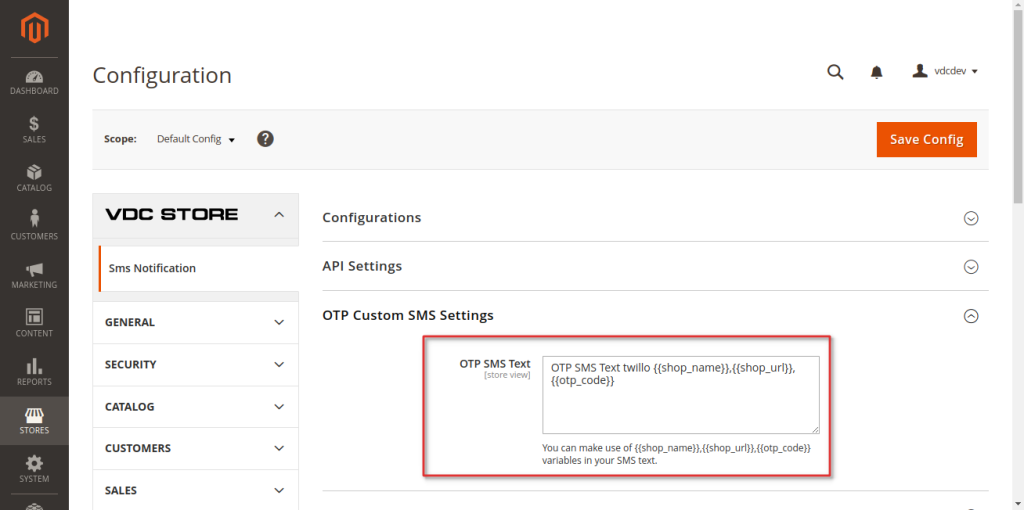
- OTP Custom SMS Setting
- OTP SMS Text: Configure the following OTP SMS texts to send verification codes for mobile number authentication during various events.
- Note: You can use the variables shop_name, shop_url, and otp_code in your SMS text.
- STEP 4
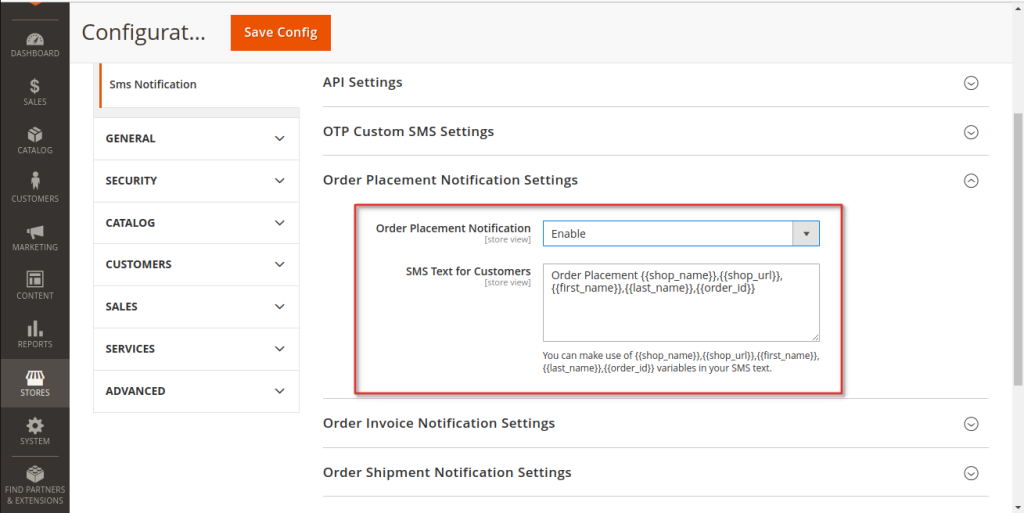
- Order Placement Notification Settings
- The module enables you to send notifications to customers upon order placement. To configure the settings, follow the steps below:
- Order Placement Notification: ‘Enable notifications for customers when they place an order. If you Disable then you won t be able to generate order placement notification settings.
- SMS Text for Customers: Enter the text for the order placement notification to be sent to customers.
- Note: You can use the variables shop_name, shop_url, and first_name, last_name, order_Id inyour SMS text.
- STEP 5
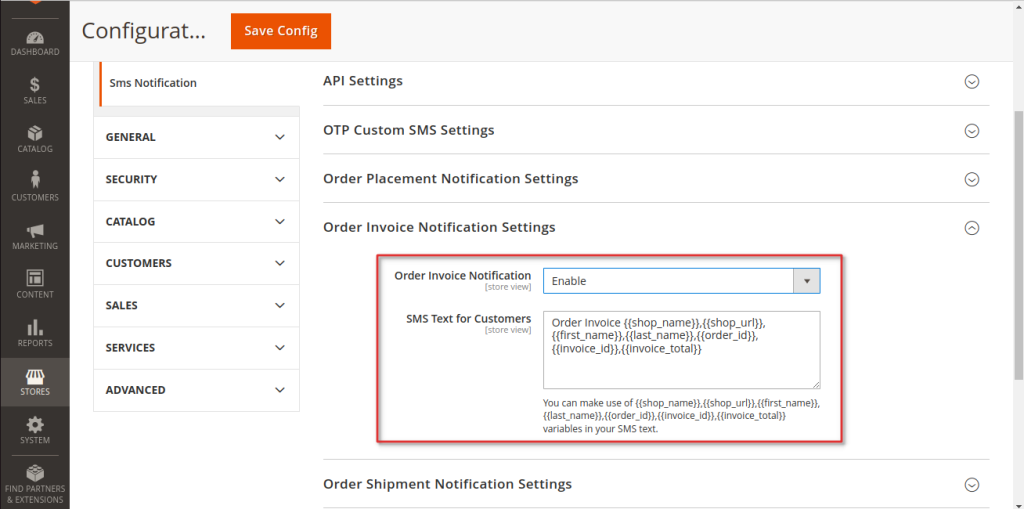
- Order Invoice Notification Settings
- Order Invoice Notification: ‘Enable notifications for customers regarding their order invoices. If you Disable then you won t be able to generate order invoice notification settings..
- SMS Text for Customers: Enter the text for the order invoice notification to be sent to customers.
- Note: You can use the variables shop_name, shop_url, first_name, last_name, order_Id, Invoice_Id, Invoice_total in your SMS text.
- STEP 6
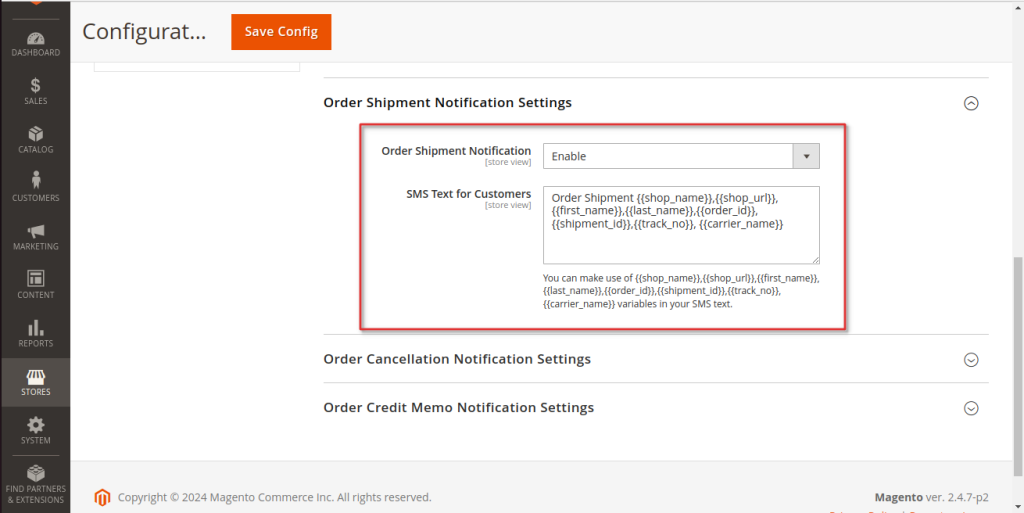
- Order Shipment Notification Settings
- Order Shipment Notification: ‘Enable notifications for customers when their orders are shipped.
- SMS Text for Customers: Enter the text for the order shipment notification to be sent to customers.
- Note: You can use the variables shop_name, shop_url, and first_name, last_name, order_Id, shipment_Id, track_no, carrier_name in your SMS text.
- STEP 7
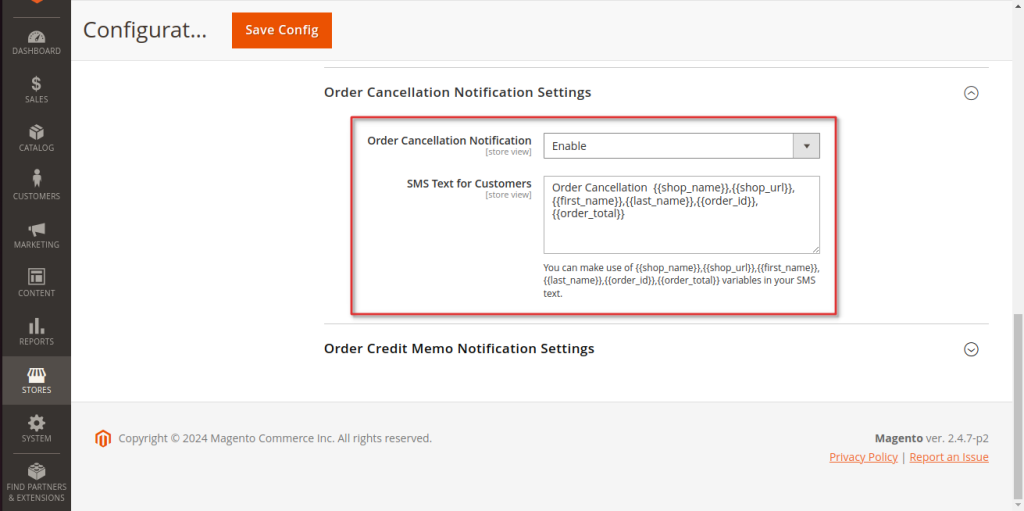
- Order Cancellation Notification Settings
- Order Cancellation Notification: ‘Enable notifications for customers when their orders are canceled. If you Disable then you won t be able to generate order cancellation notification settings..
- SMS Text for Customers: Enter the text for the order cancellation notification to be sent to customers.
- Note: You can use the variables shop_name, shop_url, and first_name, last_name, order_Id,and order_total in your SMS text.
- STEP 8
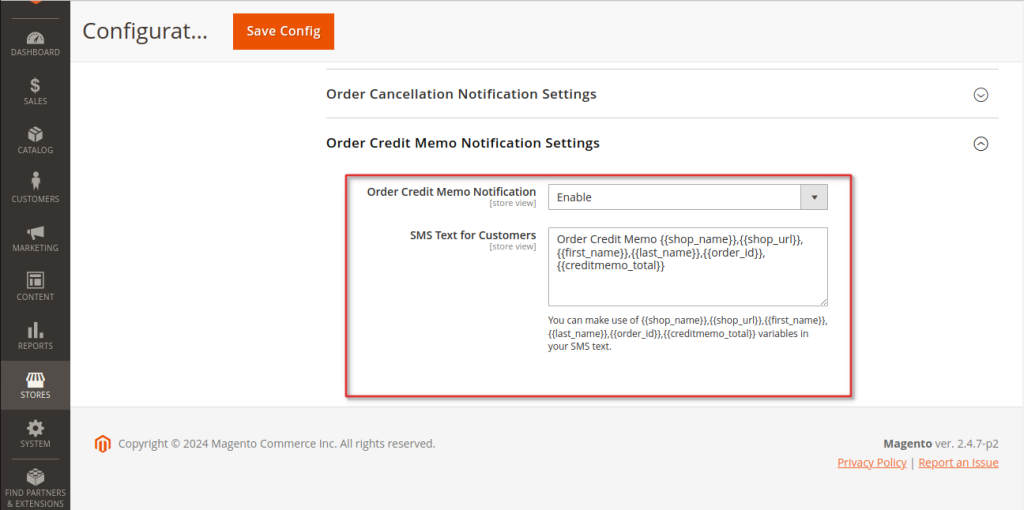
- Order Credit Memo Notification Settings
- Order Credit Memo Notification: ‘Enable notifications for customers regarding refund request approvals. If you Disable then you won t be able to generate order credit memo notification settings.
- SMS Text for Customers: Enter the text for the refund request approval notification to be sent to customers.
- Note: You can use the variables shop_name, shop_url, and first_name, last_name, order_Id, and creditmemo_total in your SMS text.
- Frontend
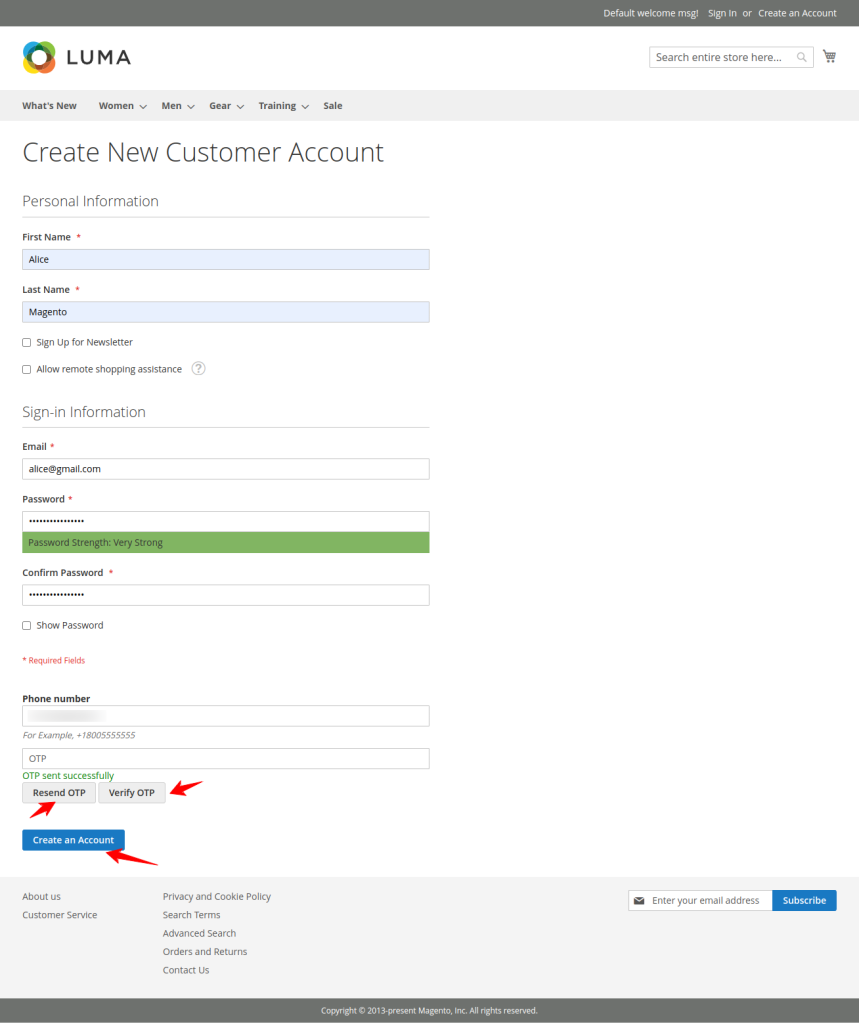
- When you click Create an Account from the front end:
- First, register your mobile number and verify it with an OTP. If you don t receive the OTP, click on “Resend OTP”. After receiving the OTP, click “Verify OTP”.
- Then, click “Create an Account” from the frontend.
- Note: SMS notifications will not be sent for guest orders.
- Note: When creating an account, ensure the phone number format matches that used in the shipping address.
- OTP Custom SMS Setting
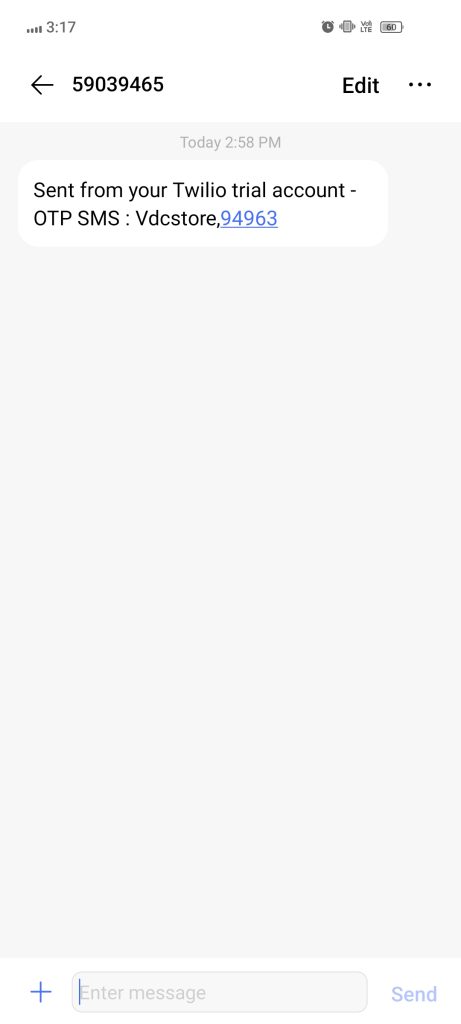
- Trial Account OTP SMS Text: enter a custom message for Trial Account OTP via SMS Text. For example, Your OTP for the VDC Store, 94963. Enter this code to securely access your account and complete the login process.
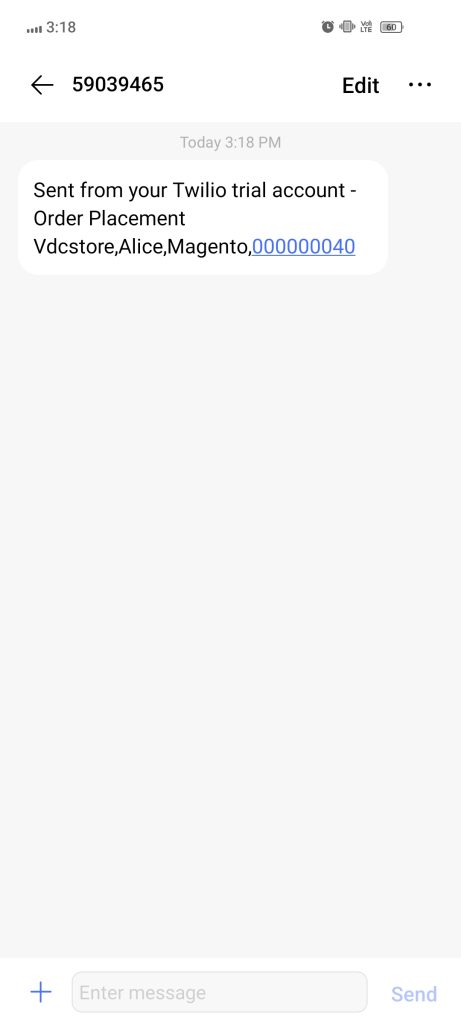
- Order Placement
- When a customer places an order, they will receive a customized notification: “Sent from Twilio trial account for Order Placement: Vdcstore, Alice, Magento, 00000040”.
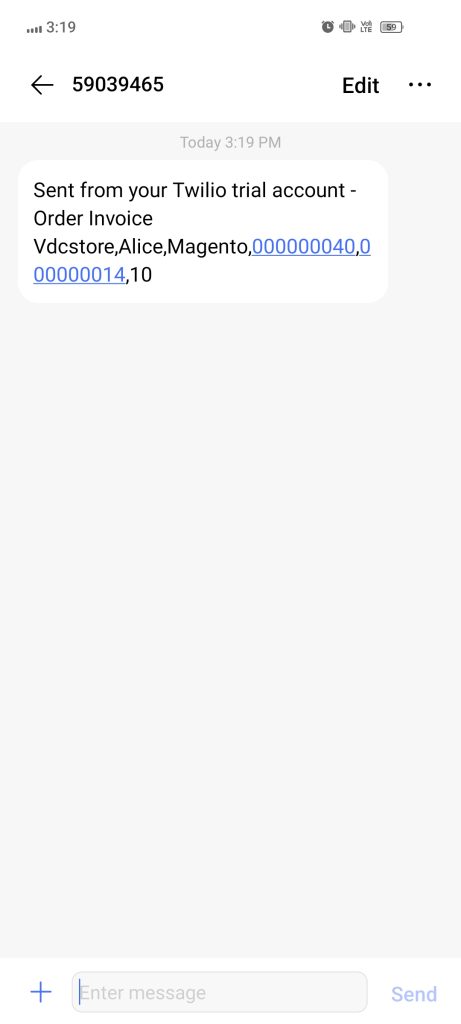
- Order Invoice
- When a customer receives an order invoice, they will get a customized notification: “Sent from Twilio trial account for Order Invoice: Vdcstore, Alice, Magento, 00000040,000000014,10.”
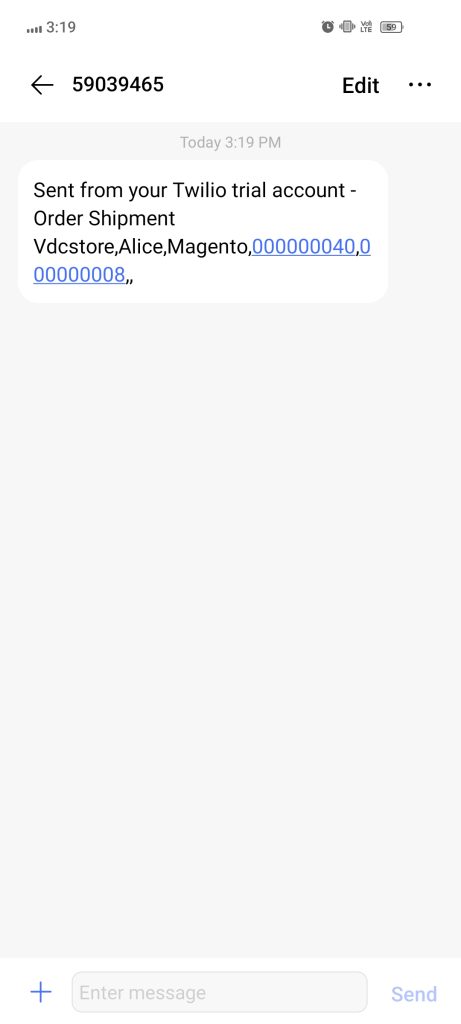
- Order Shipment
- When a customer’s order is shipped, they will receive a customized notification: “Sent fromTwilio trial account for Order Shipment: Vdcstore, Alice, Magento, 00000040, 000000008.”
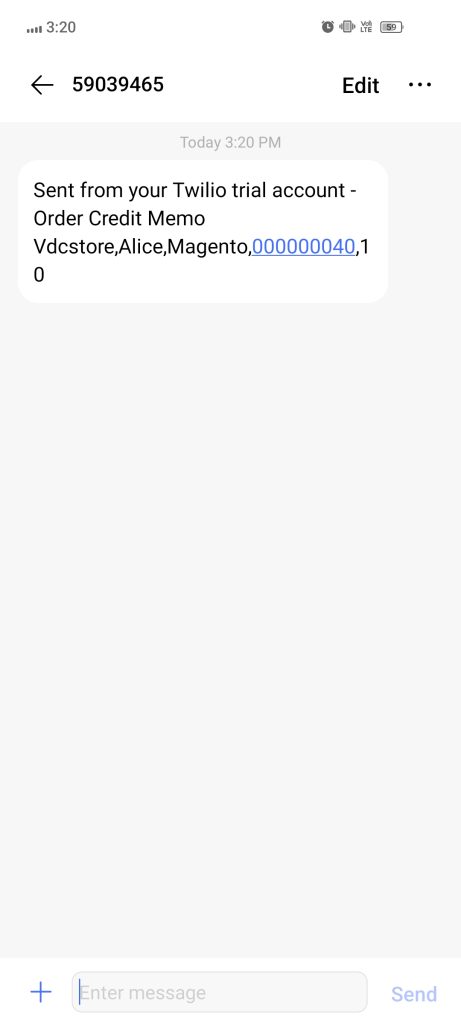
- Order Credit Memo
- When a customer receives a refund request approval, they will get a customized notification: “Sent from Twilio trial account for Order Credit Memo: Vdcstore, Alice, Magento, 00000040,10.”
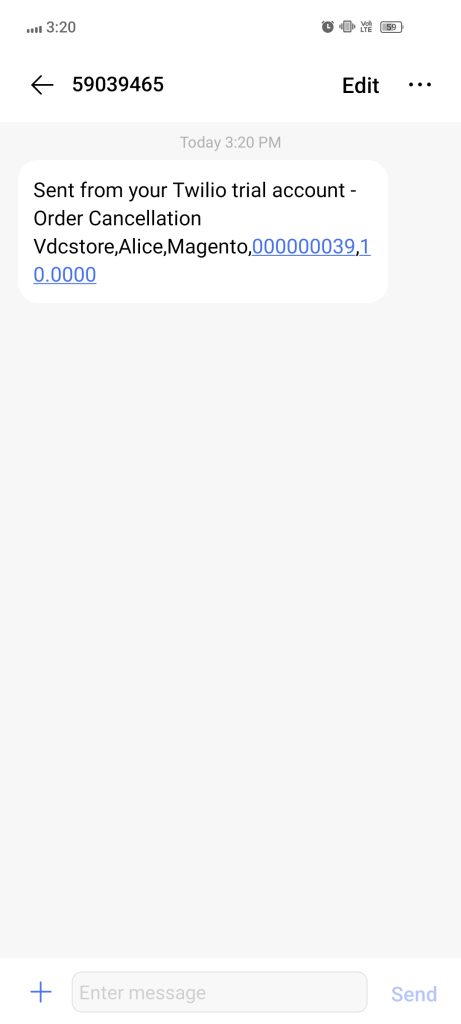
- Order Cancellation
- When a customer s order is canceled, they will receive a customized notification: “Sent fromTwilio trial account for Order Cancellation: Vdcstore, Alice, Magento, 00000039, 10, 0000.”