Shipping per Category Extension for the Magento 2 module enables you to set shipping rates based on product categories, streamlining shipping management. This feature allows for more precise shippingcosts tailored to the specific categories of items in an order, ensuring effective and efficient shippingoperations while improving customer satisfaction with accurate shipping charges
Table of Content
Features
- It helps in supporting backend orders.
- On the basis of categories, it will help you in configuring the shipping method or charges.
- It applies the maximum, minimum, or sum of all product category shipping charges in one.
- Admin can set different shipping rates in different product categories.
Steps:
- Extension Installation Guide
- Configuration
- Extension Installation
- Download the zip file
- Extract and put it into /app/code/
- Open Cli in the Magento directory and follow the below commands:
- php bin/magento setup:upgrade
- php bin/magento setup:di:compile
- php bin/magento setup:static content:deploy
- php bin/magento cache:clean
- php bin/magento cache:flush
- Configuration:
- STEP 1
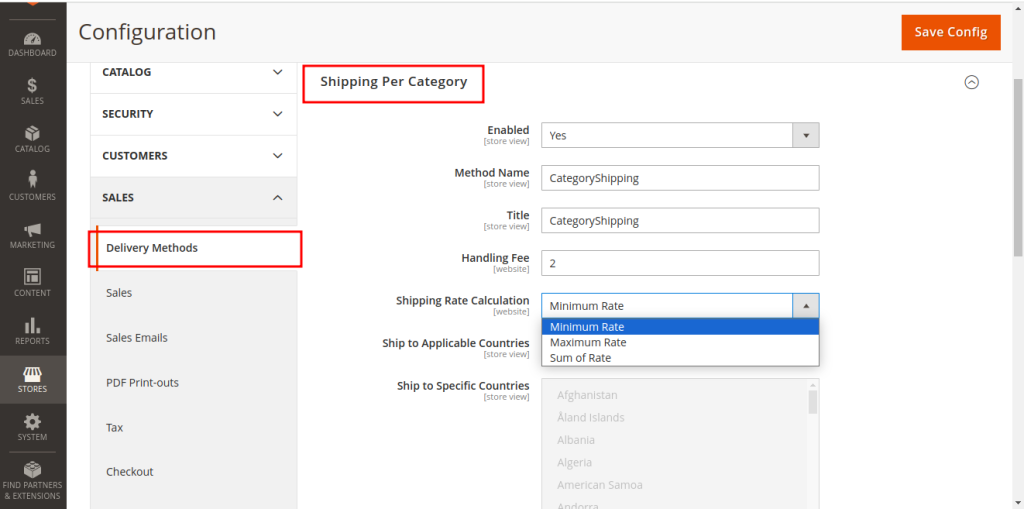
- Go to Admin > VDC STORE > Configuration > Sales > Delivery Methods > Shipping Per Category
- Enable: Select ‘Yes to enable the module.
- Method Name: Enter the method name for the shipping.
- Title: Enter the title for the shipping.
- Handling Fee: Enter the handling fee that you want to apply on orders.
- Shipping Rate Calculation: Select ‘Minimum Rate or ‘Maximum Rate or ‘Sum of Rate’.
- STEP 2
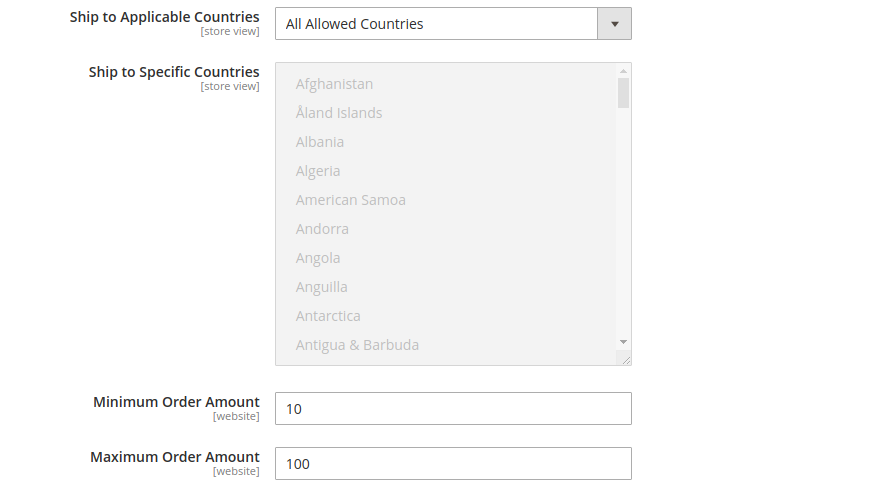
- Ship to Applicable Countries: You can select ‘All Allowed Countries to enable Shipping Per Category.
- Ship to Specific Countries: You can select ‘Specific Countries to enable Shipping Per Category
- Minimum Order Amount: Write ‘Minimum Order Amount to specify the shipping rate.
- Maximum Order Amount: Write ‘Maximum Order Amount to specify the shipping rate.
- STEP 3
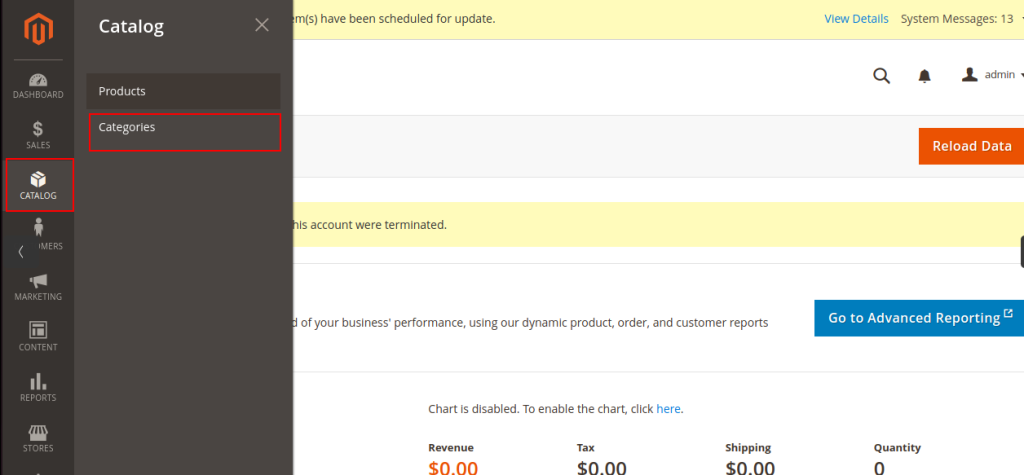
- Go to Catalog > Categories
- STEP 4
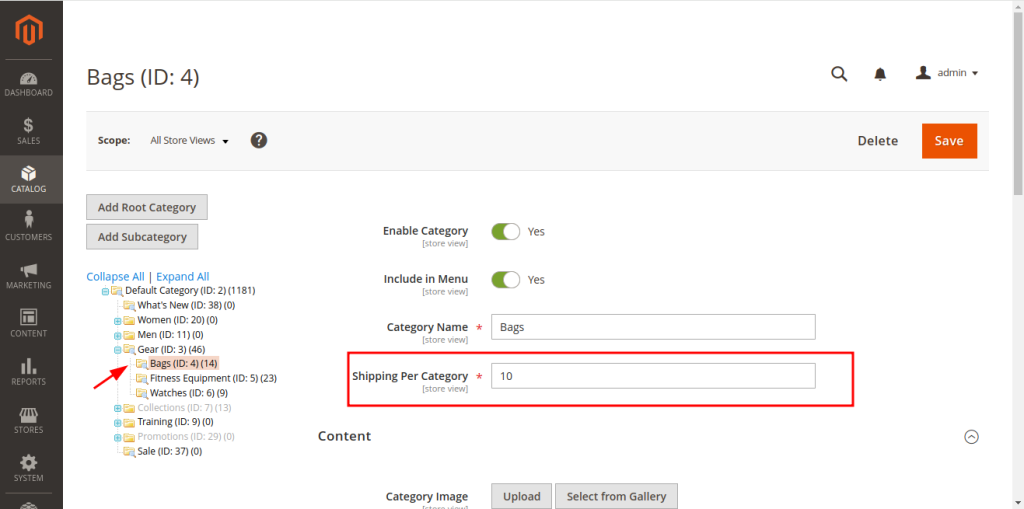
- Enable Category: Select ‘Yes to enable.
- Include in Menu: Select ‘Yes if you want to add the Shipping Per category to yourmenu.
- Category Name: There is a sidebar on the left, and select the category. For example: You can select the ‘Gear category or Bags category from the left sidebar.
- Shipping Per Category: Write the shipping amount of your selected shipping per category. This will be charged for purchasing products from the category.
- Once you set the shipping rates category and default shipping rate you can see after enabling the Shipping Per Category extension on the frontend. For example, Let s consider a product named ‘XYZ’ that falls under both the ‘Bags and Gear categories,with the following shipping rates:
- Gear category: $5 shipping rate
- Bags category: $10 shipping rate
- Depending on the selected shipping rate method, the shipping cost for ‘XYZ’ will be calculated as follows:
- Minimum Rate: The shipping rate will be the lowest rate among the assigned categories, which is $5 from the ‘Gear category.
- Maximum Rate: The shipping rate will be the highest rate among the assigned categories, which is $10 from the ‘Bags category.
- Sum of Rates: The shipping rate will be the total of all the category rates, which is $15($5 from ‘Gear + $10 from ‘Bags ). Additionally, the total shipping cost includes the shipping category rate plus a handling fee.
- STEP 5
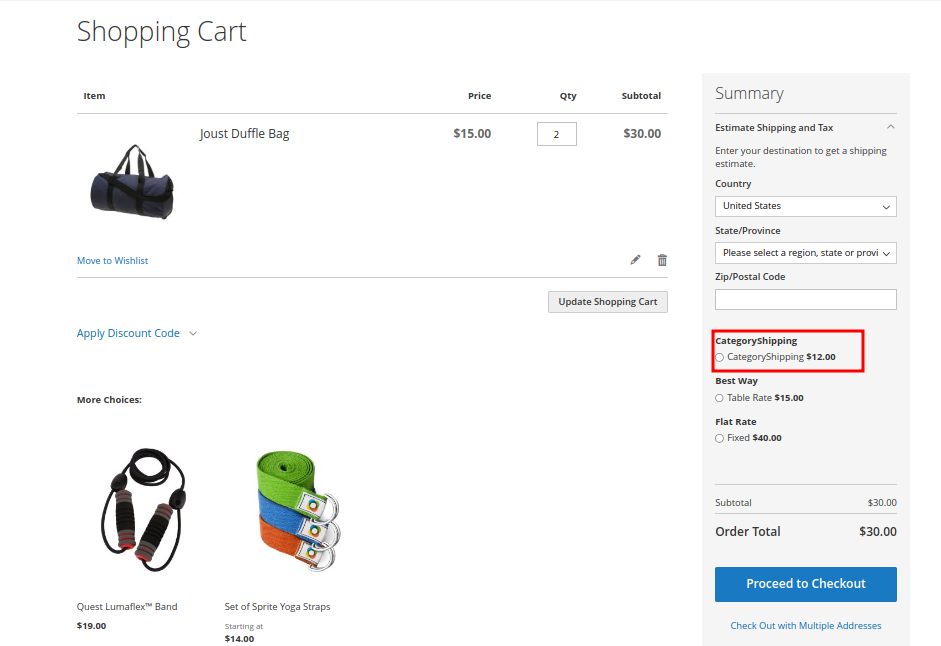
- When your customer adds a product to the cart, on the right side they will be able to seetheir Shipping cost. And then move ahead with the proceed to Check out.
- STEP 6
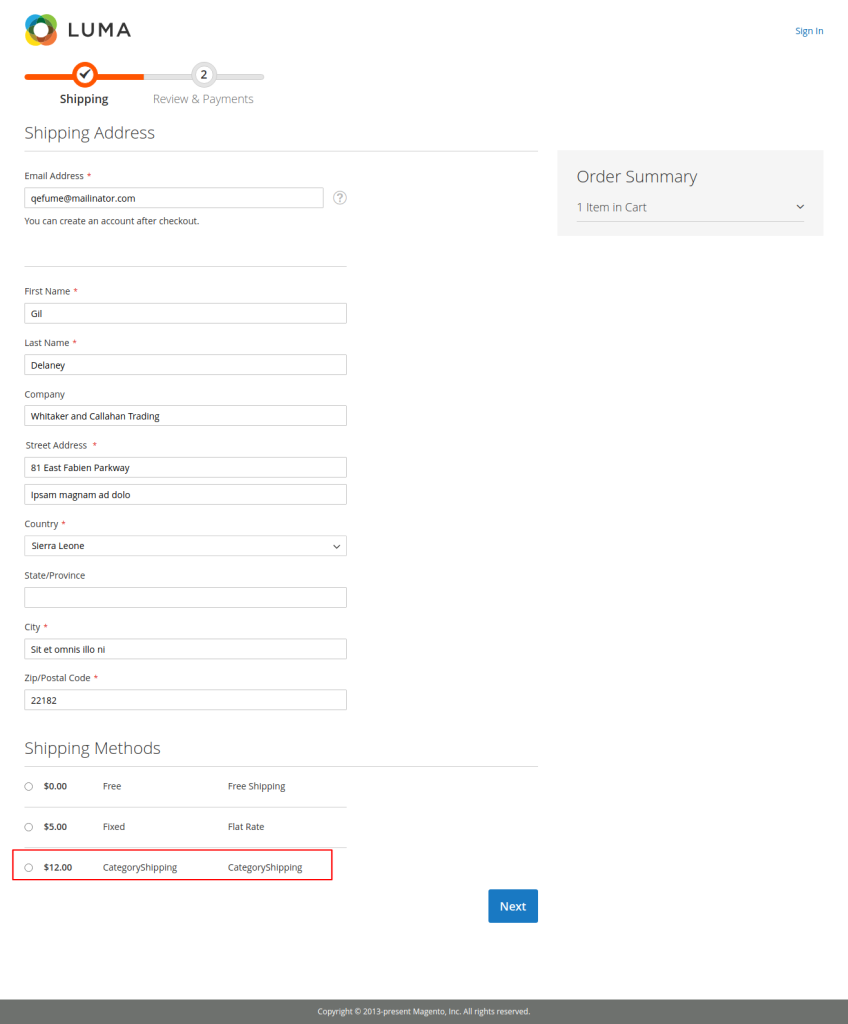
- When your customer adds a product to the cart, on the right side they will be able to seetheir Shipping cost. And then move ahead with the proceed to Check out.
- STEP 7
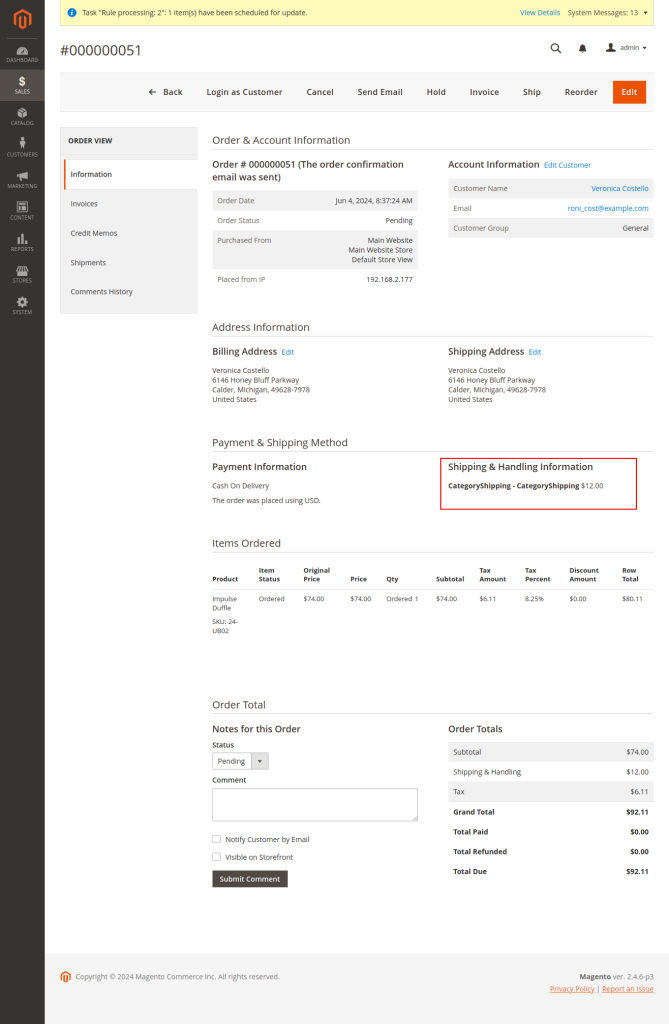
- Sales > Orders
- It shows the order view where shipping details and Handling information are available and visible along with your other order details on frontend as well as backend.