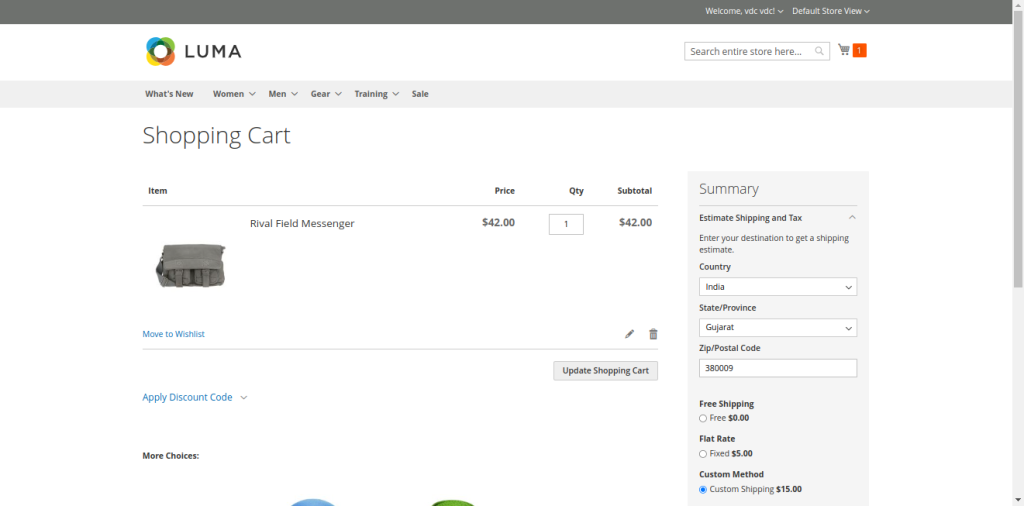The Magento 2 Shipping Per Product extension allows store/business owners to charge shipping fees based on the product. The profit margin shouldn’t be prioritized over shipment. Instead, it ought to be balanced, which our shipping per product module can do. Our shipping per product modifies the shipping fees according to each product so that they satisfy customers with the shipping fees charged according to the product.Our module streamlines the process of applying shipping fees and gives merchants the ability to set the minimum and maximum order amounts at which the specified shipping fees will be applied.
Table of Content
Features
- The extension module can be enabled or disabled by the admin.
- Amend shipping charges product-wise.
- Set your title and method name that you want to display as the shipping method name in the cart.
- Option to set default shipping rate if no shipping rate is assigned to products individually.
- Option for adding default handling fee.
- Pick countries to use this shipping method.
- To use this shipping type, choose a maximum and minimum order amount.
- Display error message.
Steps:
- Extension Installation Guide
- Configuration And Customization
- Frontend examples
- Extension Installation
- Download the zip file
- Extract and put it into <Magento-Directory>/app/code/
- Open CLI in Magento directory and Run Magento installation commands
- php bin/magento setup:upgrade
- php bin/magento setup:di:compile
- php bin/magento setup:static content:deploy -f
- php bin/magento cache:clean
- php bin/magento cache:flush
- Configuration:
- Configuration Login to the Admin Magento,Stores > Configuration > Sales > Delivery Methods > Shipping Per Product.
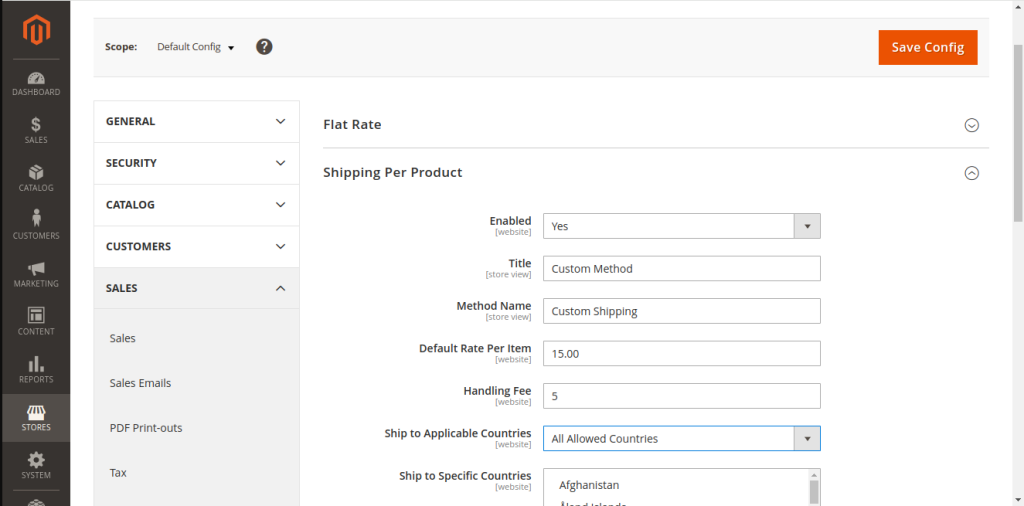
- The shipping per product module can be enabled or disabled by the admin.
- Give your shipping method a title.
- Enter the shipping name you want to display in the shipping method name in the customer s cart details.
- In the default rate per item field, specify the default shipping charges. When no specific shipping fee is defined for the products individually, this rate will be applicable.
- Adding a handling fee is optional. You can set it from the handling fee box. For all products,these default handling fees will be charged.
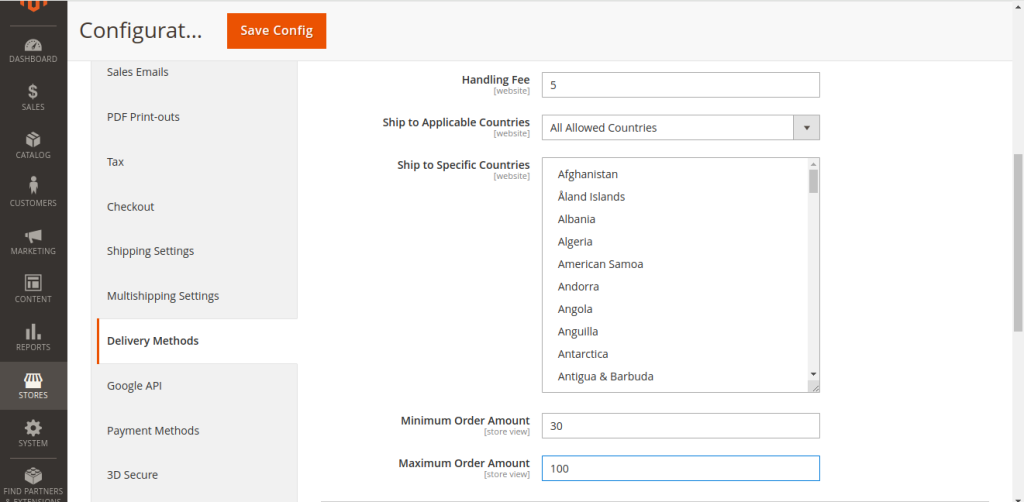
- Now pick which countries you want to enable this shipping method. You can select single, multiple, or all.
- To use this shipping method, specify a maximum and minimum order amount. For case,we’ve set the minimum and maximum order amounts at 30 and 100, respectively.
- Now, catalog > products.
- From the product grid, choose the item for which you want to specify the shipping cost.Select the particular product s edit option.
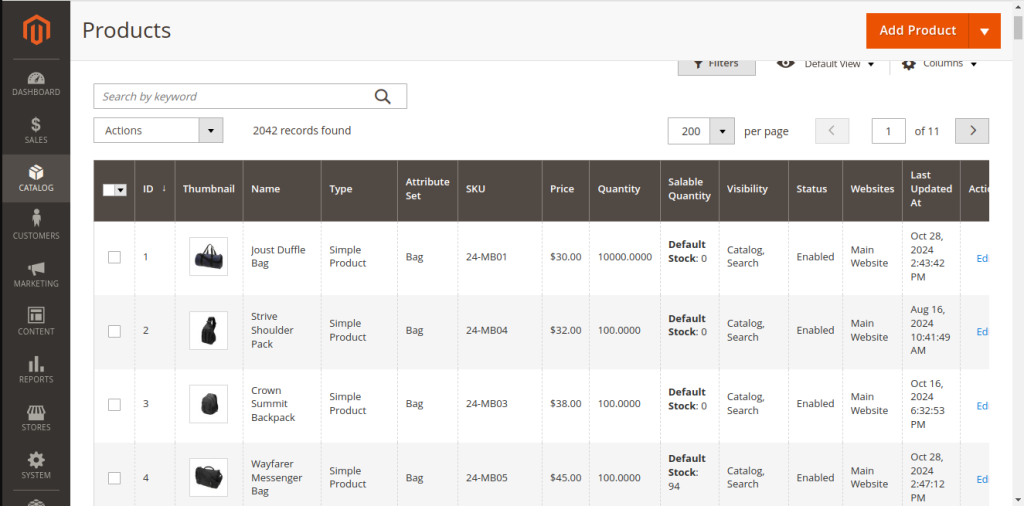
- Enter the shipping charge you want to set for the current product under the shipping rate field.
- For case, we have selected the Joust Duffle Bag and set the shipping rateas 50.Save the settings.
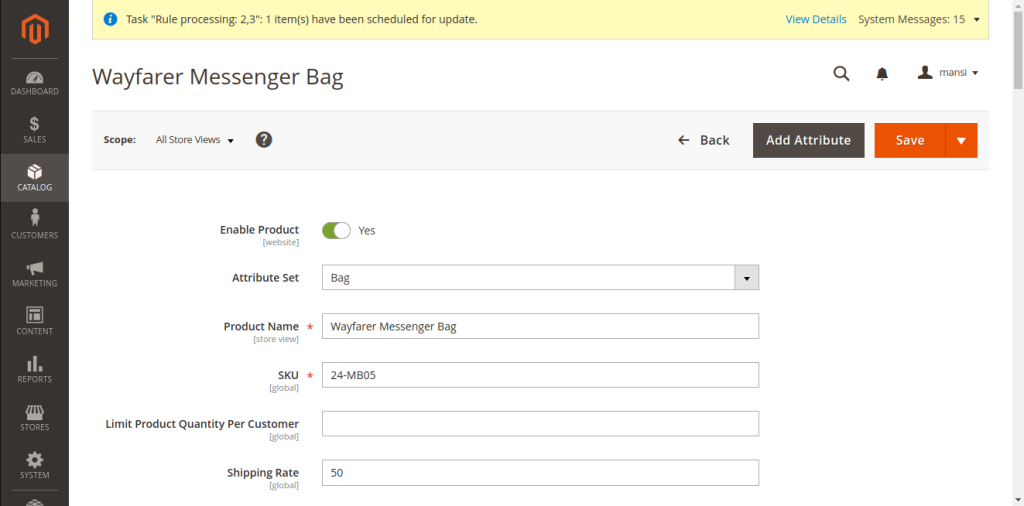
- Frontend examples
- Case 1: A customer adds the item to their shopping cart for which the shipping cost has been specified, but the minimum and maximum order amount set by the administrator i not met. The customer is shown an error message.
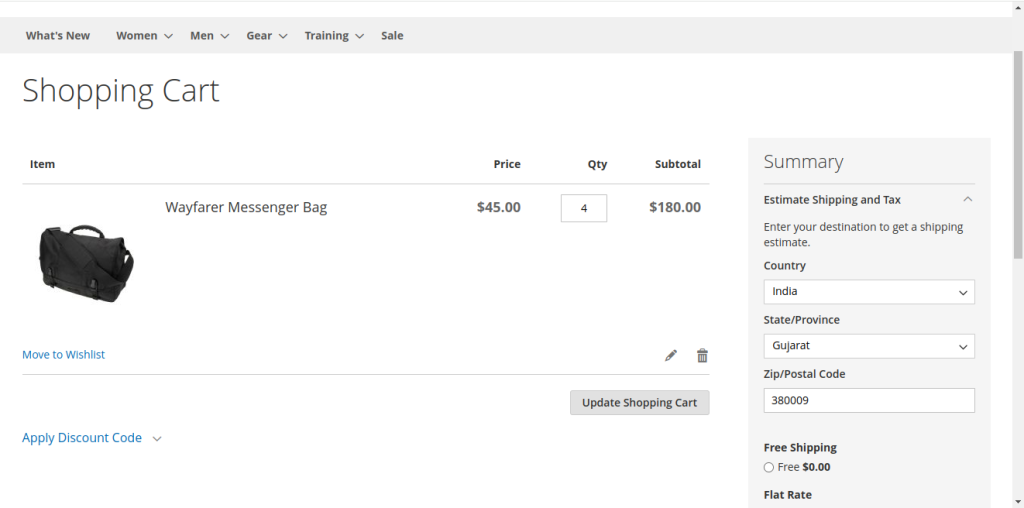
- Case 2: A customer adds the item to their shopping cart for which we’ve specified the shipping cost, and the order amount meets the admin s requirements for the minimum and maximum order amount. For this product, the 50 shipping fee is applied.
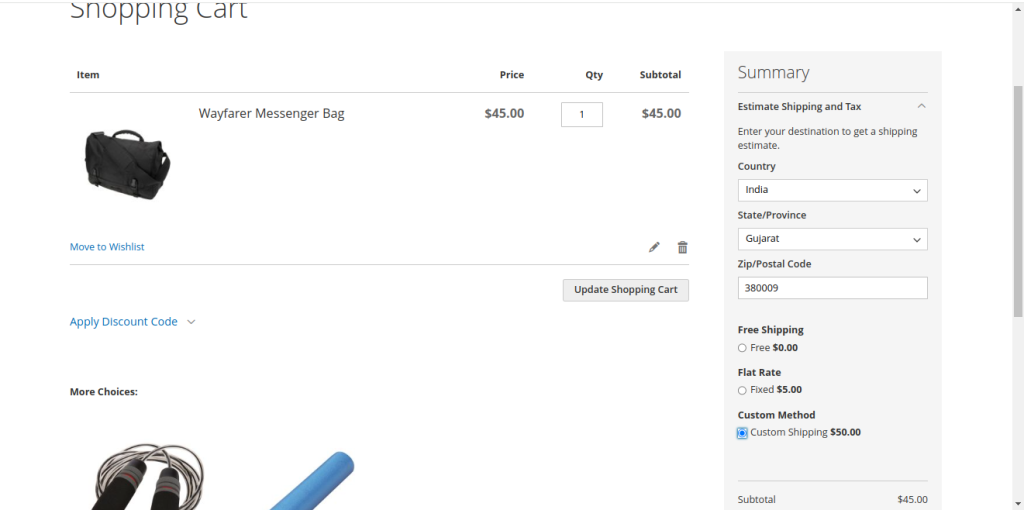
- Case 3: A customer adds a product for which we haven t specified a shipping rate to their cart, but their order total still meets the admin s criteria for the minimum and maximum order value. The default shipping fee is applied, which is 15.