Magento 2 Same Order Number by VDC Store enables store owners efficiently make the exact Increment ID for associated billing documents attaching Order, Shipment, Invoice, and Credit Memo. By default, Magento 2 allocates an individual number to orders and interconnected documents (invoices, shipments and credit memos). Once installed, this extension provides that when a revived Magento 2 invoice, shipment or credit memo is created, it will always accept the exact number as the associated order.
This extension can be particularly needful for businesses that ship and deal high volumes of consequences. Your consumer benefits by only ever having to reference one number invariably displayed on all documents.
Table of Content
Features
- Update automatically the exact ID for billing documents
- Automatically attach the duplicate separator
- Show a united group of billing documents
- Attach custom prefixes
- Compitable With all Magento Versions
Benefits
There are three main benefits of this extension.
- Magento 2 Same Order Number permits making the same ID number for connected billing documents associated with the exact order after consumers complete purchasing.
- In case there are numerous invoices, shipments or credit memos Connected with the same order, Same Order Number extension permits attaching a same separator.
- The same increment IDs for invoice, shipment and credit memo are well presented in the storefront.
Steps:
- Extension Installation Guide
- Configuration
- Extension Installation
- Download the zip file
- Extract and put it into <Magento-Directory>/app/code/
- Open CLI in Magento directory and Run Magento installation commands.
- php bin/magento setup:upgrade
- php bin/magento setup:di:compile
- php bin/magento setup:static-content:deploy
- php bin/magento cache:clean
- php bin/magento cache:flush
- Configuration:
- Login to Magento Admin Stores > Configuration > VDCSTORE extensions > Same Order Number
- Enable or disable the extension module.
- Apply For Select Multiple or Single From the given options such as: Invoice,Shipment, Credit memo.

- Go to Orders -> See the order Id
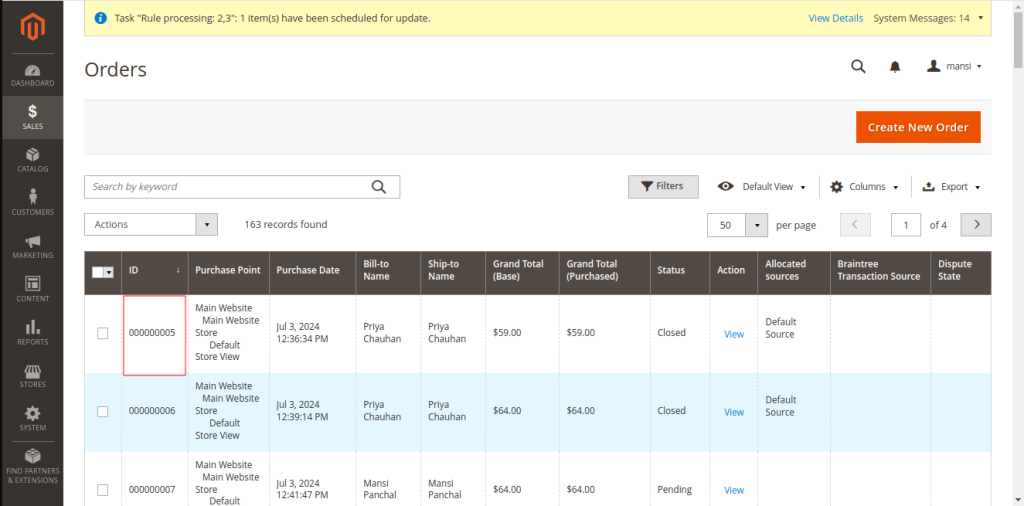
- Go to Invoices -> See the invoice number -> Same order number displaying adding automatic prefix and number for the same orders.
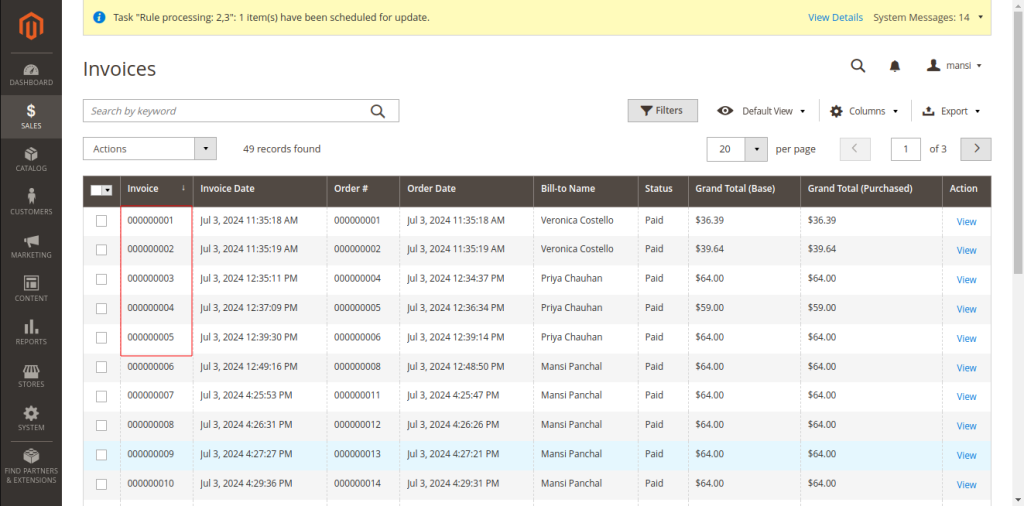
- Click on View Invoice button.
- See the Invoice / Order number Invoice number and order number displaying which displayed on the invoices page. You can see the difference.
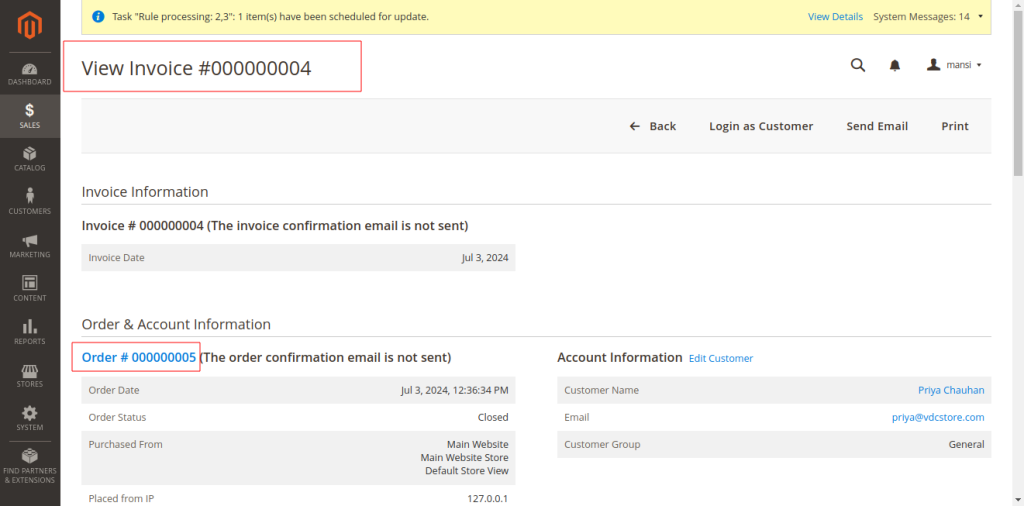
- Go to Shipments -> See the Shipment number -> Same Shipment number displaying adding automatic prefix and number for the same orders.
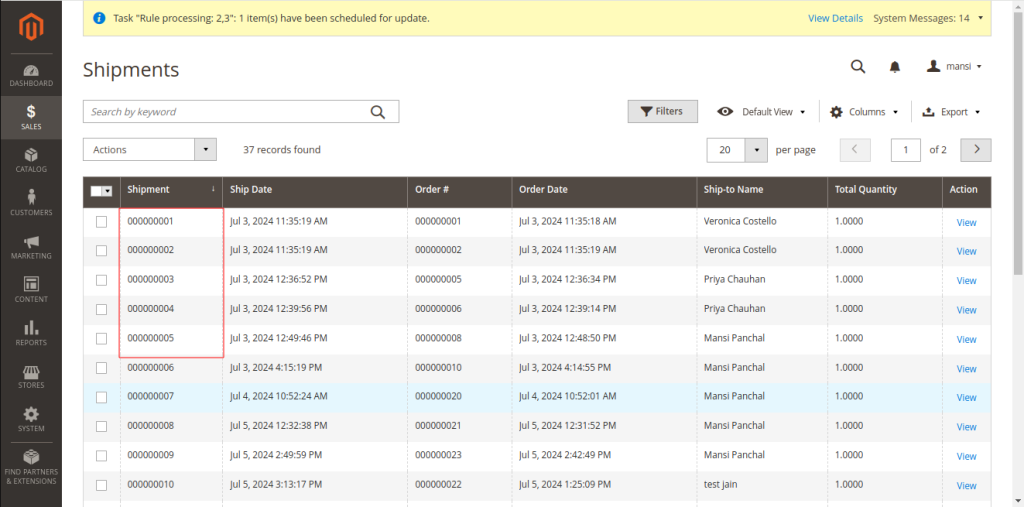
- Click on View Shipment button.
- See the Shipment / Order number Shipment number and order number displaying which displayed on the Shipment page. You can see the difference.
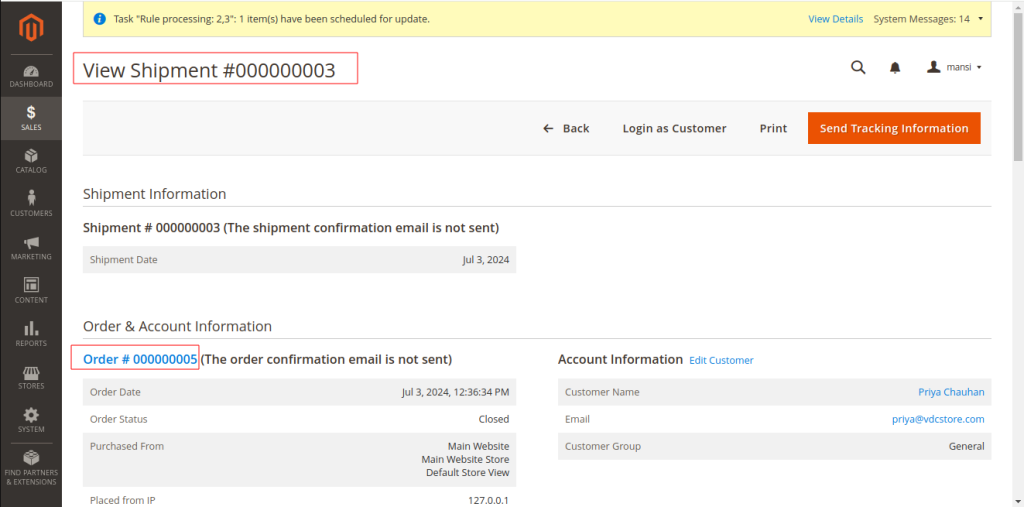
- Go to Credit Memos -> See the Credit Memo number -> Same Credit Memo number displaying adding automatic prefix and number for the same orders.
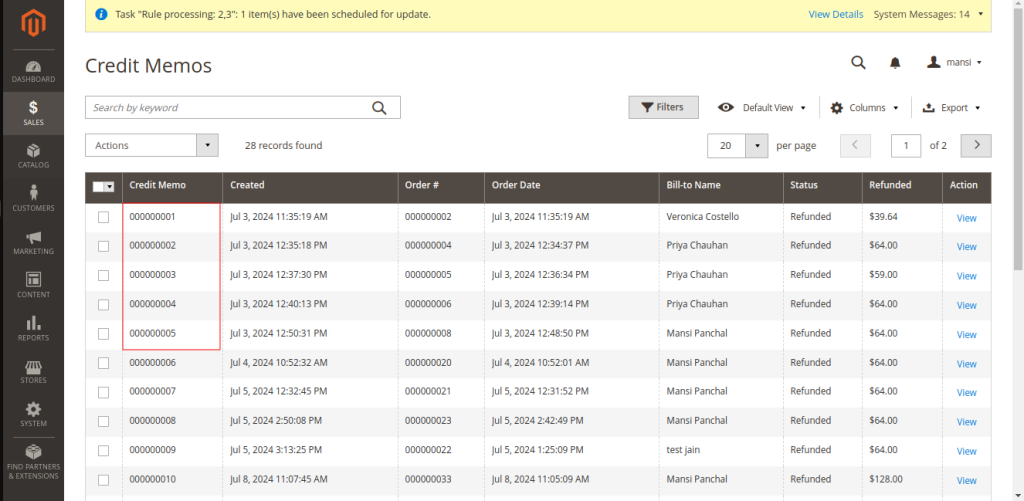
- Click on View Credit Memo button
- See the Credit Memo/ Order number Credit Memo number and order number displaying which displayed on the Credit Memo page. You can see the difference.
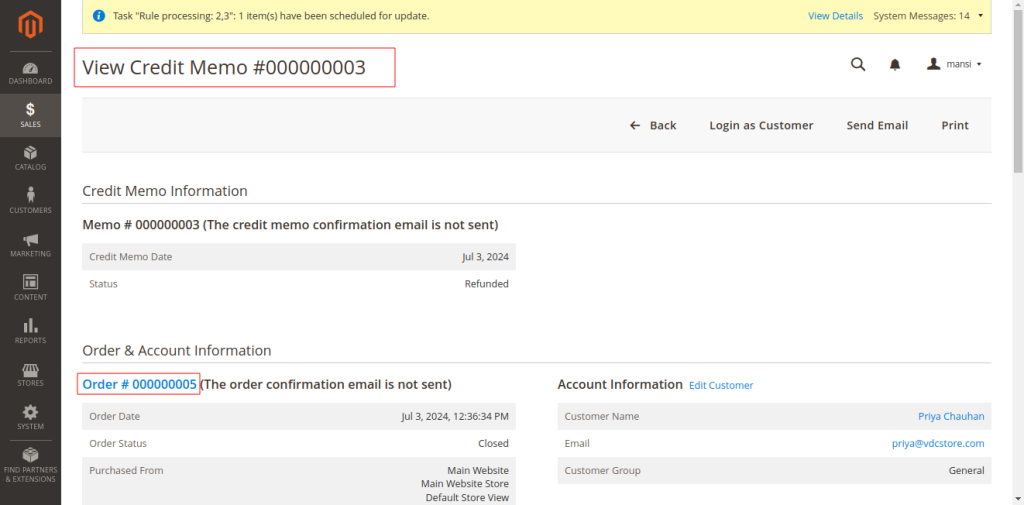
- After reviewing your order,You ll find all the screenshots how its works? If you have still queries please connect With Us on help@vdcstore.com Or Call Us On: +91 70966 20202 !!!