Enhance your online store’s professionalism with the Mobile Login extension for magento 2.Thisextension enables customers to register and log in to your store, update their mobile number, and resettheir passwords using OTP.
Table of Content
Features
- Seamless Access: Customers can log in, register, and reset passwords using OTP.
- Enhanced Security: OTP verification adds an extra layer of protection.
- Gateway Integration: Compatible with Twilio.
Steps:
- Extension Installation Guide
- Configuration
- Frontend
- Extension Installation
- Download the zip file
- Extract and put it into /app/code/
- Open Cli in the Magento directory and follow the below commands:
- php bin/magento setup:upgrade
- php bin/magento setup:di:compile
- php bin/magento setup:static-content:deploy
- php bin/magento cache:clean
- php bin/magento cache:flush
- Twilio Installment
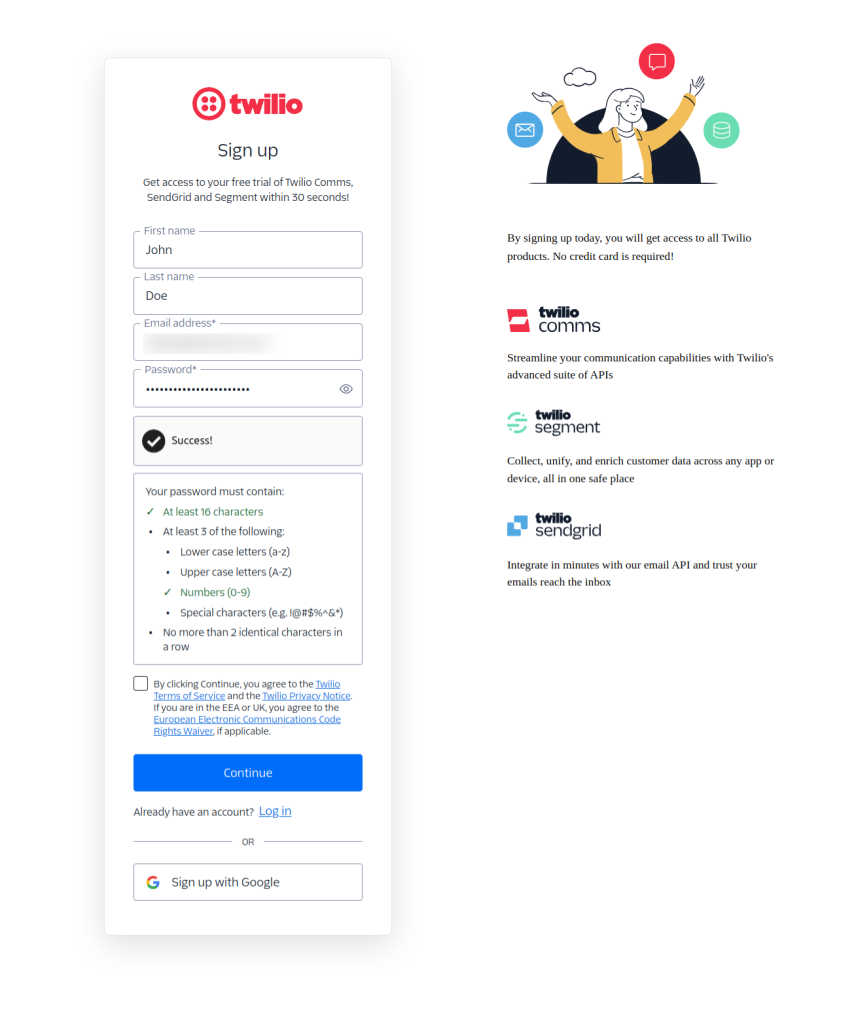
- Go to Website https://www.twilio.com/en-us
- Enter your:
- First Name
- Last Name
- Email Address
- Password
- Read privacy policy and confirm and click on ‘Continue to proceed.
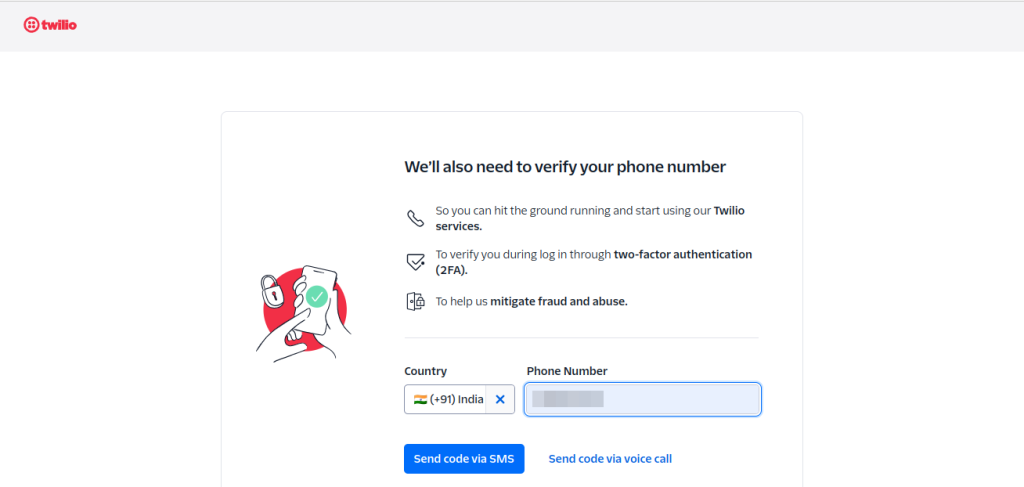
- To verify your number enter Country (Country code such as for India enter +91) and enter yourPhone Number. There are two ways to get code’.
- Send code via SMS. OR
- Send code via voice call.
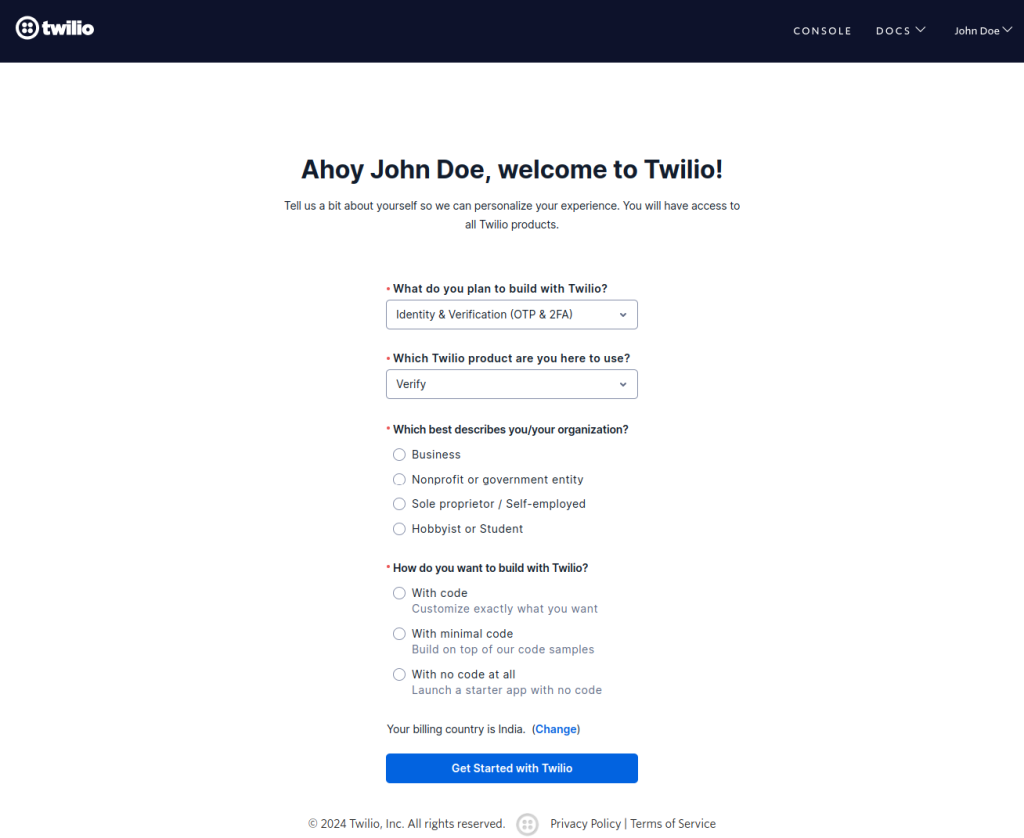
- Enter all necessary details about yourself for personalize experience.
- Select reason for ‘What do you plan to build with Twilio?’
- Select ‘Which Twilio product are you here to use?’
- Select ‘Which best describes you/your organization?’
- Select How do you want to build with Twilio?’ and then click on ‘Get Started with Twilio to continue.
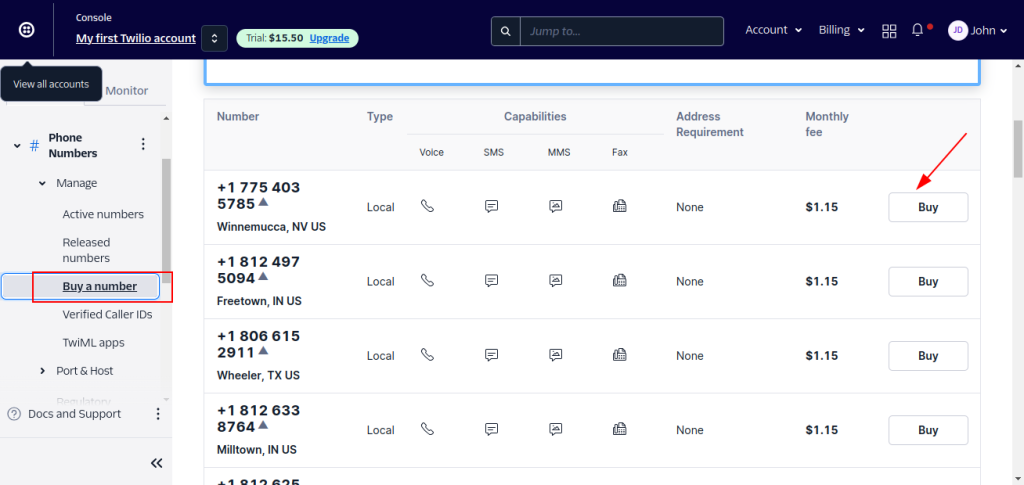
- Go to Twilio Dashboard > Phone Numbers > Manage > Buy a Number
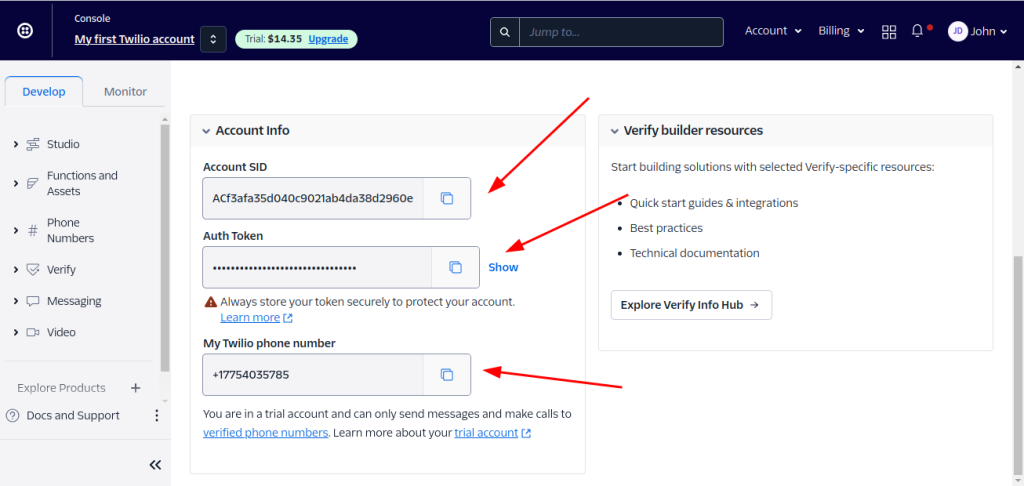
- Navigate to Settings > General in your Twilio dashboard.
- Copy the Account SID and Auth Token for use in your Magento backend configuration.
- Configuration
- STEP 1

- Go to Admin > STORES > Configuration > Vdcstores > Mobile Login Enable: Select Yes to enable the module
- STEP 2
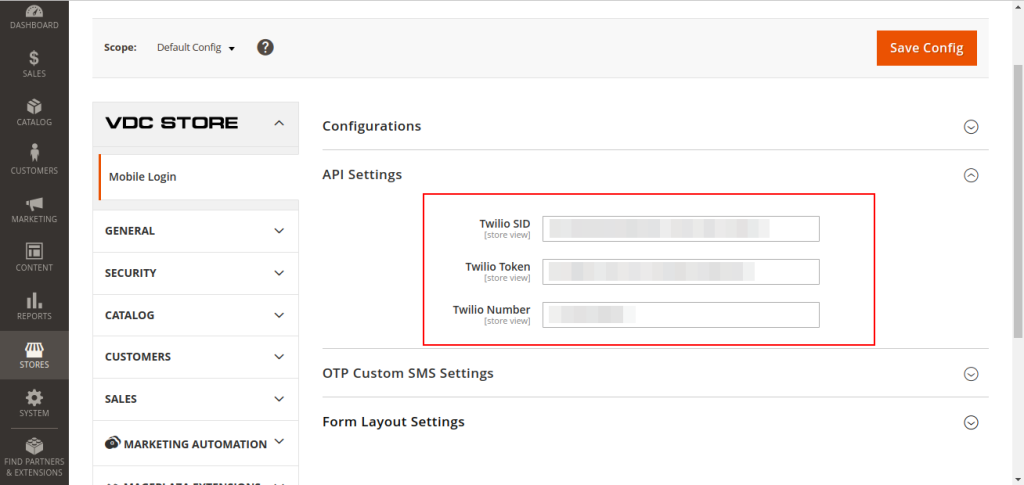
- API Settings: Enter your Twilio details such as
- Twilio SID: Enter your Twilio SID which you’ve generated from the Twilio website.
- Twilio Token: Enter your Twilio Token which you’ve generated from the Twilio website.
- Twilio Number: Enter your Twilio Number which you’ve generated from the Twilio website.
- STEP 3
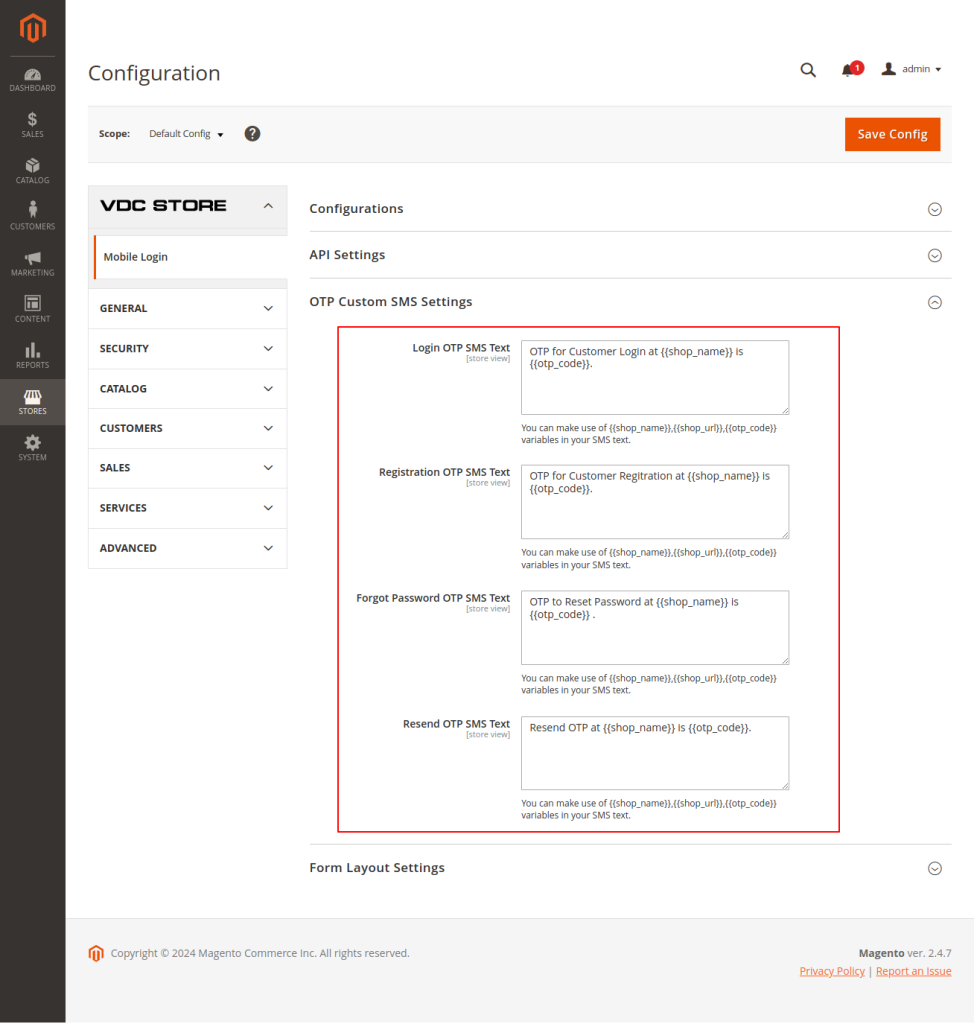
- OTP Custom SMS Settings
- Login OTP SMS Text: enter custom message for Login OTP via SMS Text. For example, Your OTP for VDC Store login is 56174. Enter this code to securely access your account and complete the login process.
- Registration OTP SMS Text: enter custom message for Registration OTP via SMS Text. For example, Your OTP for VDC Store registration is 41136. Please enter this codeto complete your registration.
- Forgot Password OTP SMS Text: enter custom message for Registration OTP via SMS Text. For example, Your OTP for VDC Store password reset is 29925. Use this code to securely create a new password.
- Resend OTP SMS Text: enter custom message for Registration OTP via SMS Text. For example, Resend request: Your new OTP for VDC Store is 32505. Enter this code to proceed with your login.
- STEP 4
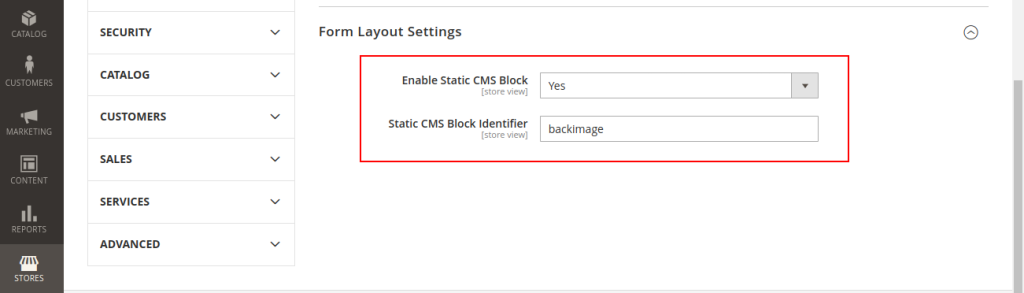
- Form Layout Settings: The extension allows you to customize the form layout according to your needs. Adjust various settings to tailor the design of the form layout
- Enable Static CMS Block: Select Yes and enable static CMS Block and create.
- Go to Content > Blocks > Add new Block > Create new block
- Static CMS Block Identifier: Set the Identifier image such as back image to represent your banner.
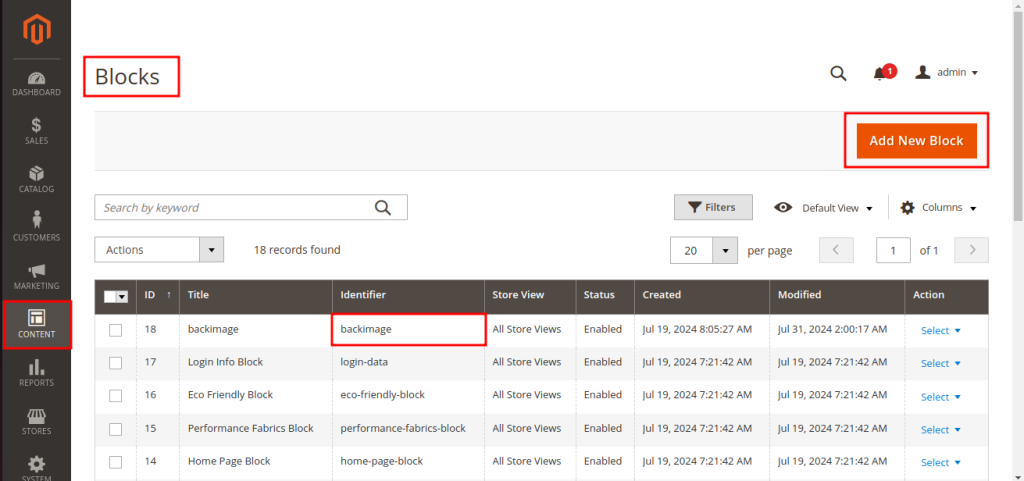
- Frontend
- STEP 5
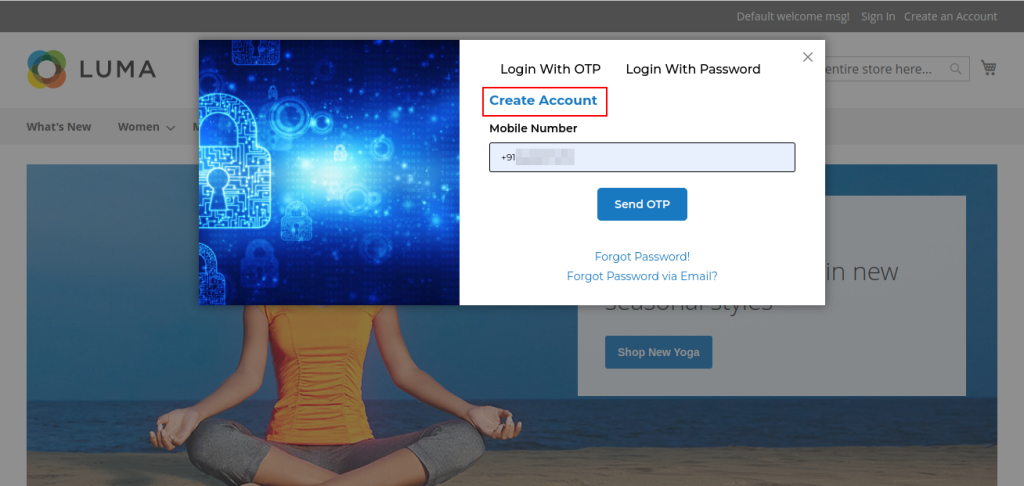
- Register with OTP
- Click Create an Account :
- Navigate to the frontend and click on the Create an Account button.
- Register Mobile Number:
- Enter your mobile number.
- An OTP will be sent to the provided mobile number. Click on Send OTP and proceed.
- STEP 6
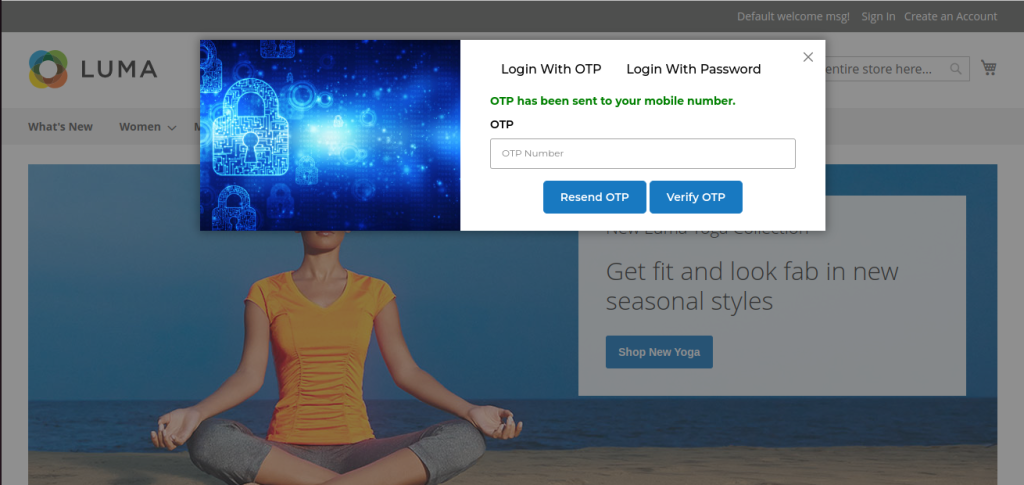
- OTP has been sent to your mobile number.
- STEP 7
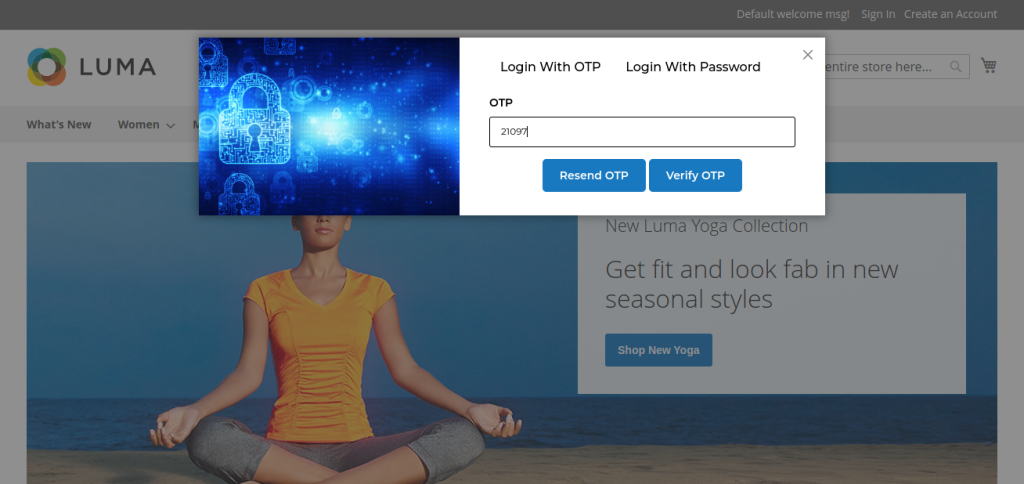
- Verify OTP:
- Enter the OTP received on your mobile device.
- Complete the verification process to finalize your registration.
- STEP 8
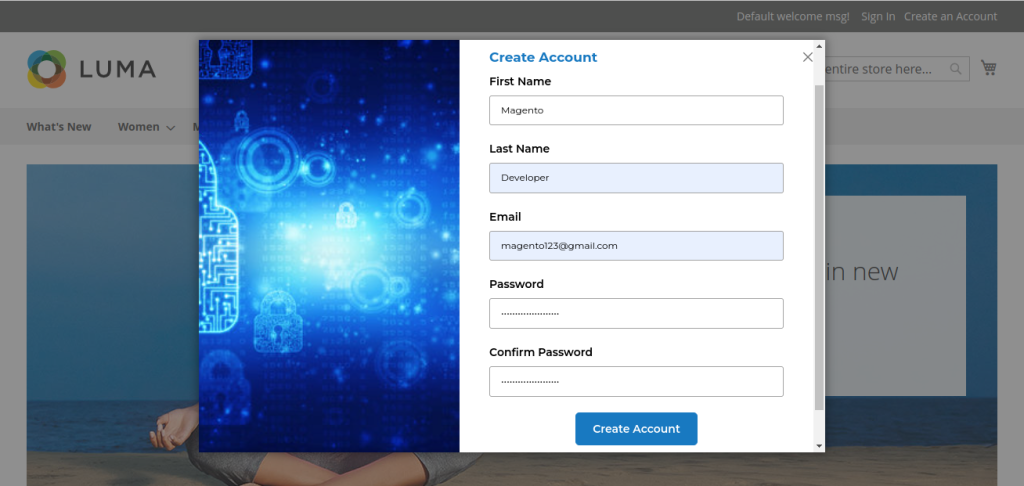
- Enter necessary details to create account, such as:
- First Name: Enter your first name (For example, if your name is John Lee, then enter Joy only).
- Last Name: Enter your last name (For example, if your name is John Lee, then enter Lee only).
- Email: Enter your email address.
- Password: Set password.
- Confirm Password: And confirm the same password. And click on ‘Create Account to proceed.
- STEP 9

- There are two ways to Login.
- Login With OTP.
- Login ith Password
- Enter your Mobile Number to send OTP and click on ‘Send OTP’.
- STEP 10
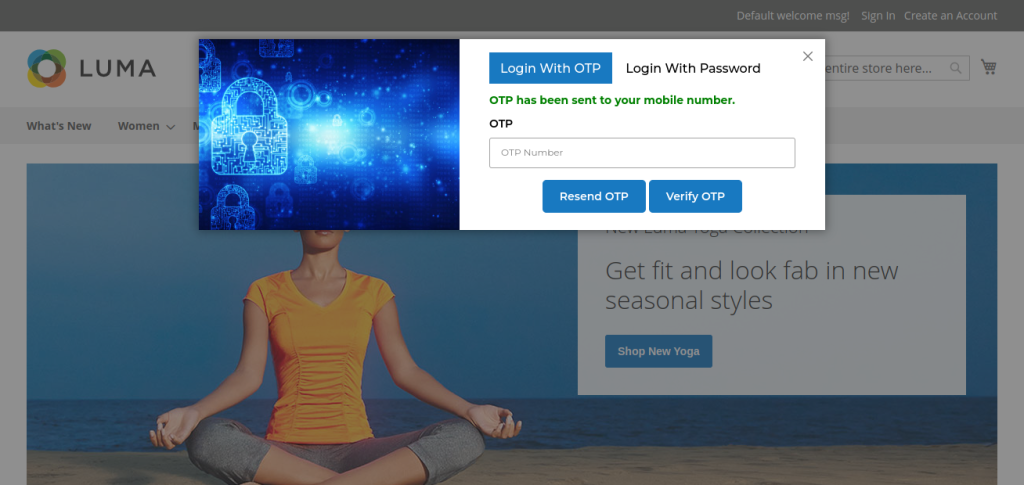
- OTP will be sent to your mobile number.
- Just in case if you have not received OTP then click on ‘Resend OTP’.
- After entering OTP click on Verify OTP’.
- STEP 11
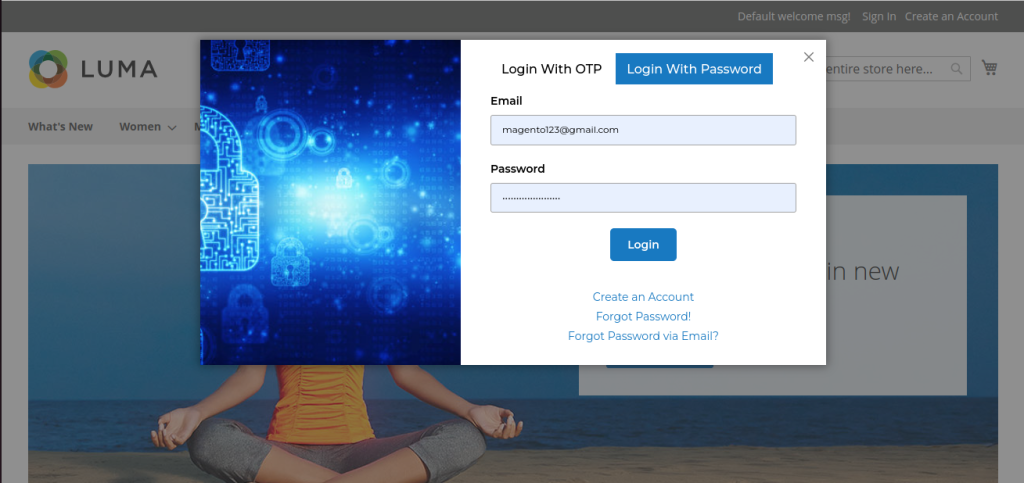
- For login, If you have set the login password then click on Login With Password’.
- Enter Email and Password then click on Login’.
- STEP 12
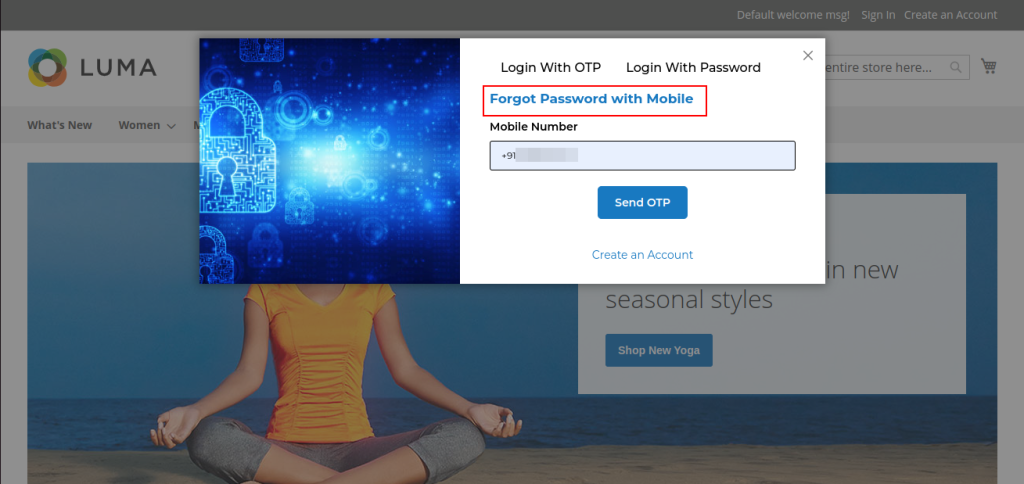
- Just in case if you forgot your password then click on Forgot Password with Mobile’.
- Enter your Mobile Number and click on ‘Sent OTP’.
- STEP 13
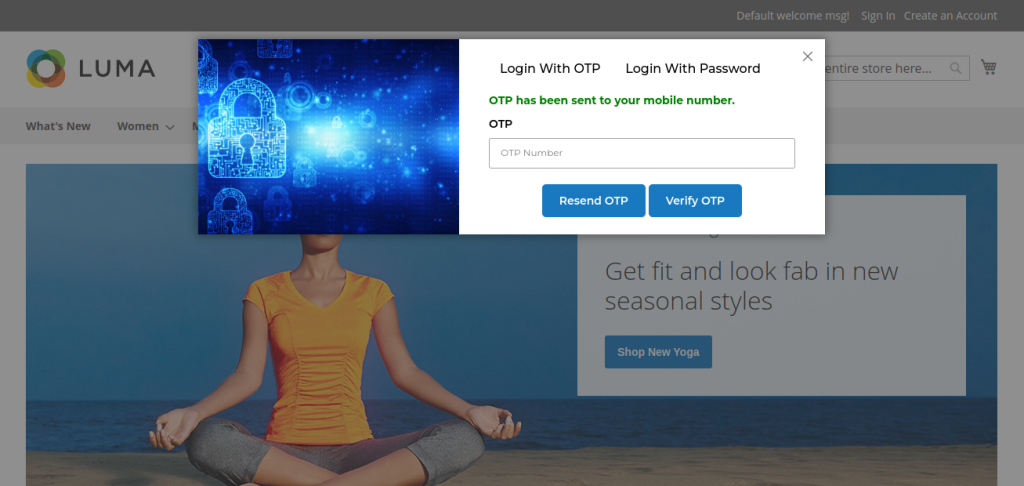
- OTP will be sent to your registered mobile number.
- Just in case if you have not received OTP then click on ‘Resend OTP’.
- After entering OTP click on Verify OTP’.
- STEP 14
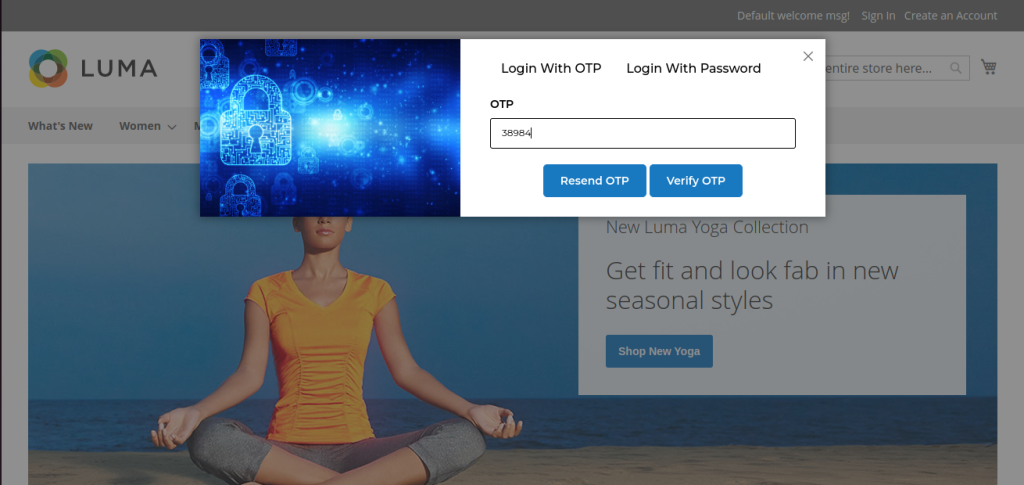
- Enter OTP and proceed.
- STEP 15
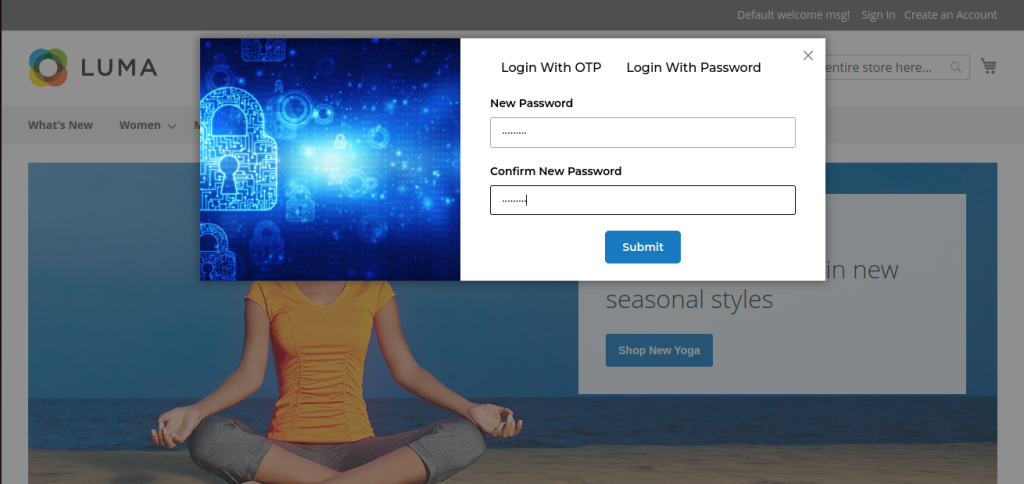
- Enter your New Password and Confirm New Password then click on ‘Submit to proceed.
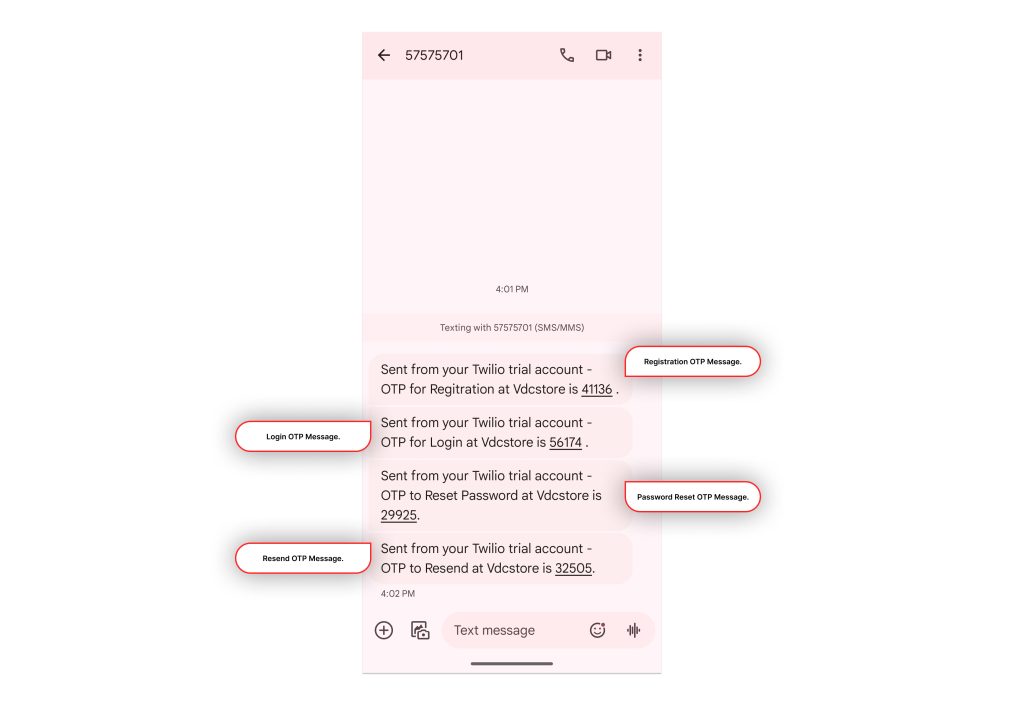
- See the following OTP SMS text templates for the verification of mobile numbers on various events.
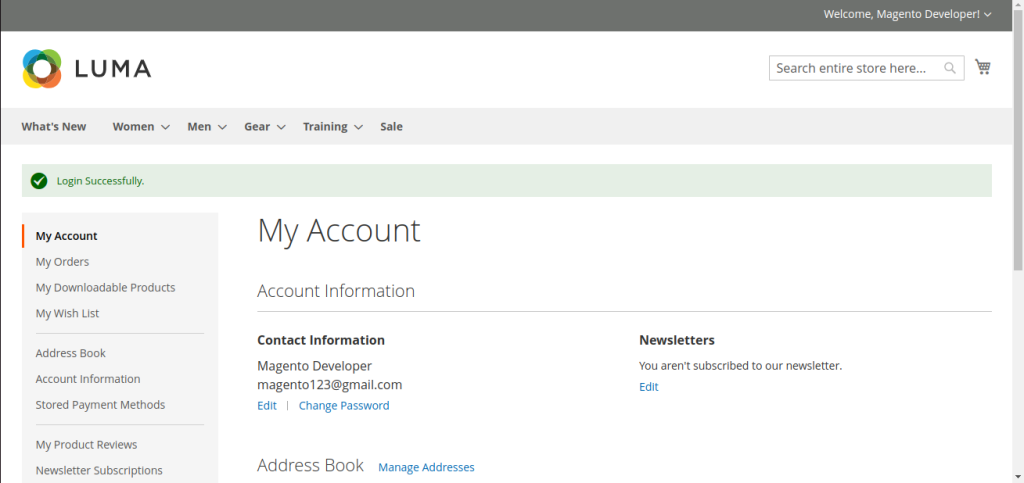
- You have successfully logged in. You can now access your account details.