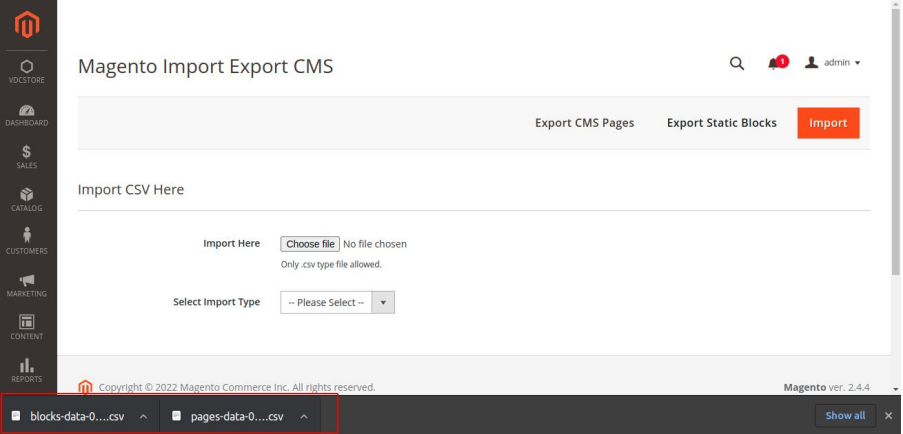Our module assists store/business owners to migrate their websites easily.With our import-export module, admins can easily import external CMS pages and also export their CMS pages to use for any other website. Admin can also export the details to keep as a backup. With this option, admins don’t need to manually create or set pages every time. Rather they can easily import their old page from a backup CSV file.
Table of Content
Features
- Enable/Disable module by admin.
- Import external CMS pages via CSV file.
- Export external CMS pages via CSV file.
- Easy and quick import/export process for pages and blocks.
- Migrate the website to a new one with ease.
- Back up your current pages for a safer side.
Steps:
- Extension Installation Guide
- Configuration And Customization
- Extension Installation
- Download the zip file
- Extract and put it into <Magento-Directory>/app/code/
- Open CLI in Magento directory and Run Magento installation commands.
- php bin/magento setup:upgrade
- php bin/magento setup:di:compile
- php bin/magento setup:static-content:deploy
- php bin/magento cache:clean
- php bin/magento cache:flush
- Configuration:
- Configuration Login to the Admin Magento,Stores > Configuration > VDCSTORE> Import Export CMS
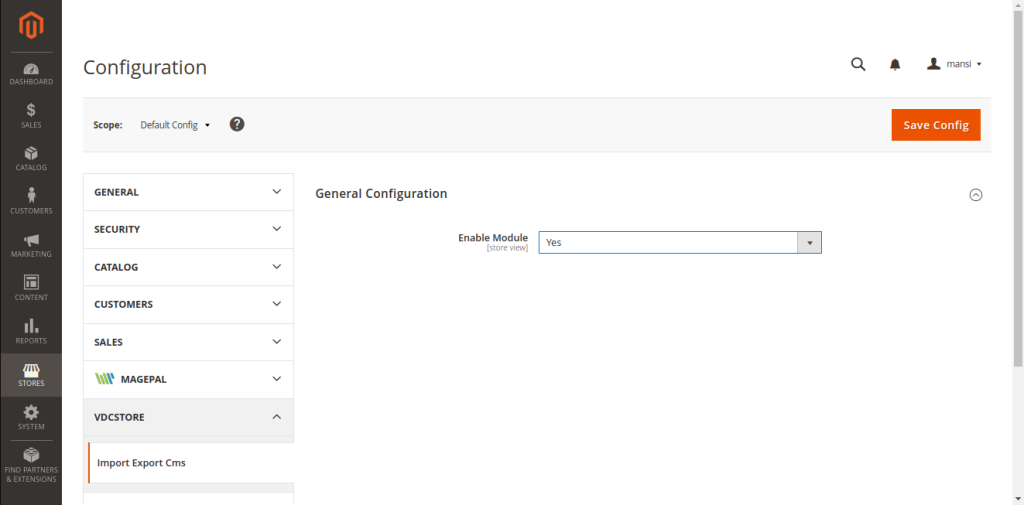
- Admin can enable/ disable the import-export CMS module.
- Now, VDCSTORE > Import Export CMS
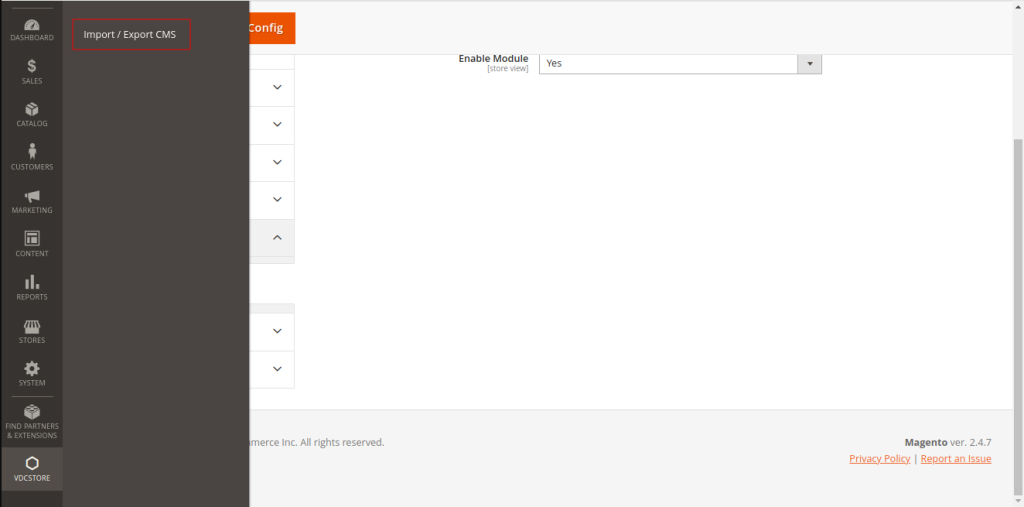
- Here you can import/ export CSV files.
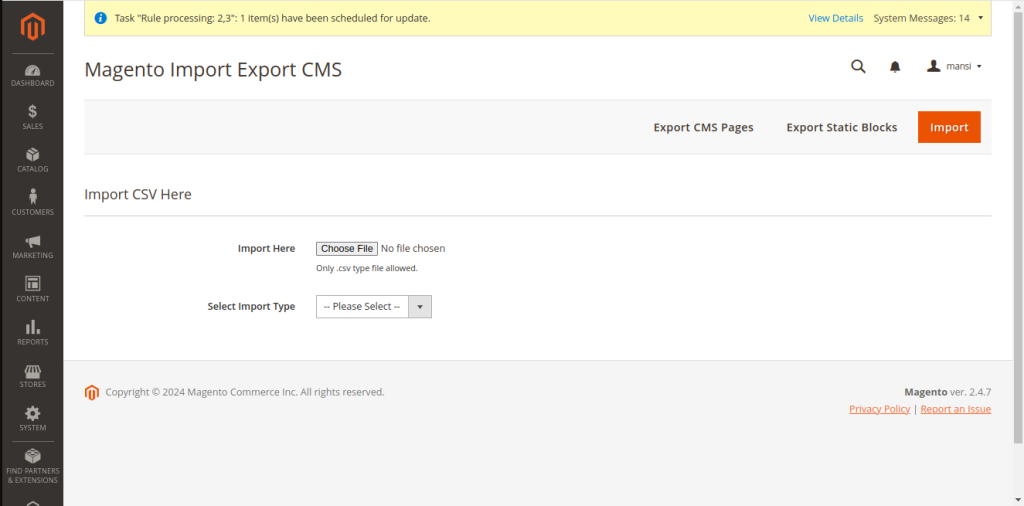
- Here we have uploaded cmspage.csv to import a page.
- Now, in the select import type option select import pages
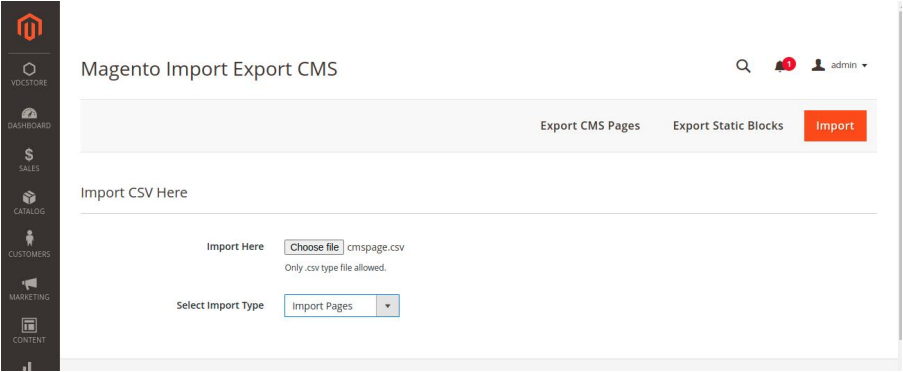
- A message is shown after successful file import.
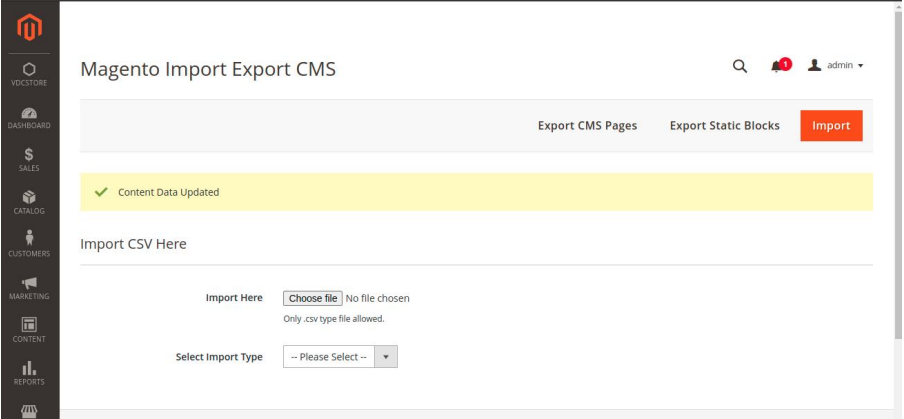
- The imported page can be viewed in the pages grid from the pages section.
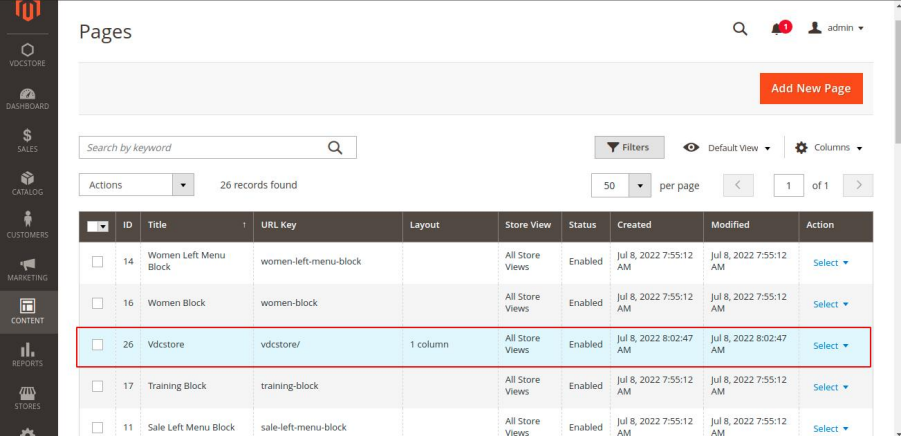
- Now, we have uploaded blocks.csv to import a block.
- Now, in the select import type option select import blocks.
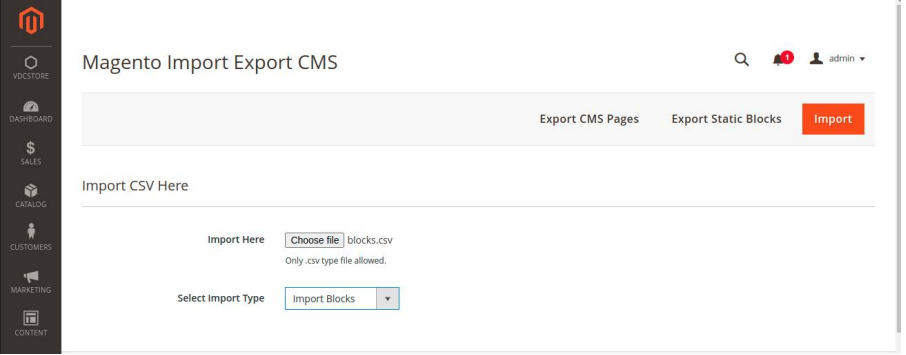
- A message is shown after successful file import.
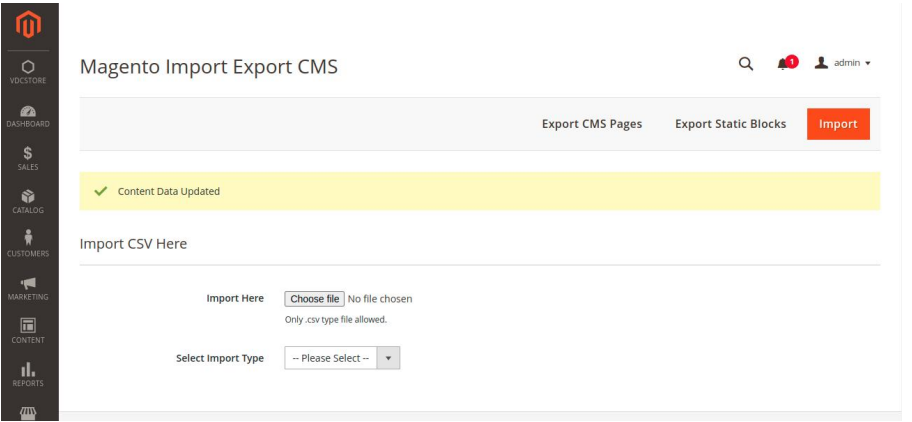
- The imported block can be viewed in the blocks grid from the blocks section.
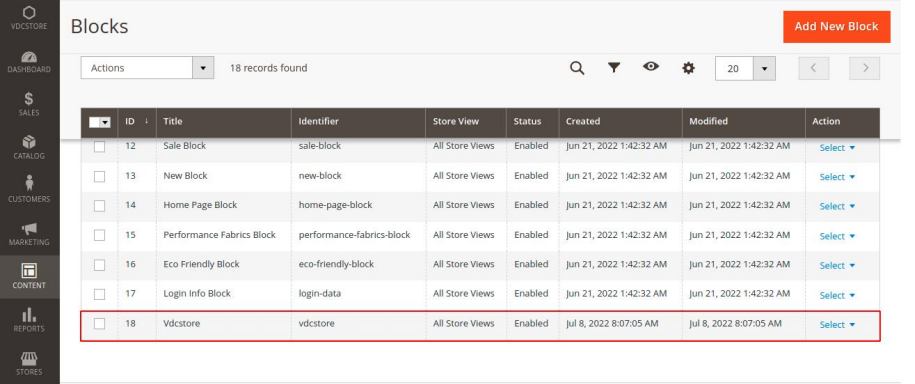
- The imported block can be viewed in the blocks grid from the blocks section.
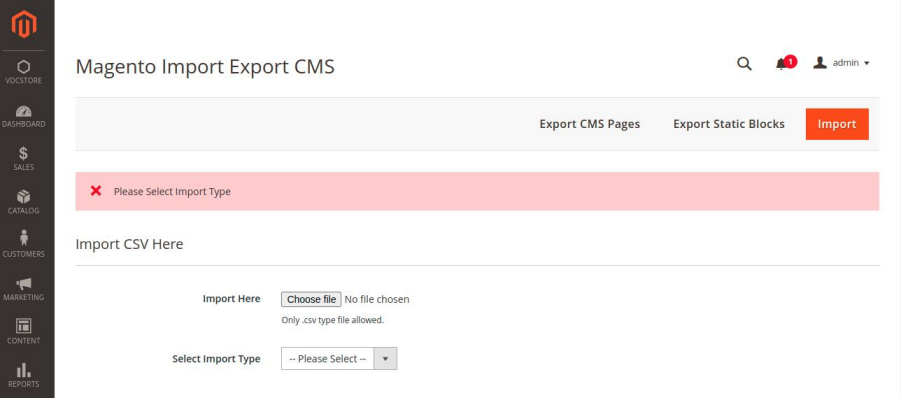
- Admin can export pages and blocks in csv format files from the Export CMS Pages and Export Static Blocks options.